Hello,
It is a continuation of the series Deployment of vRA from scratch. Since the last post from that series, VMware released vRA version 7.4. which is actually now used in my lab environment.
In this article, we will create our first blueprint and do the necessary actions – create service entitlement for further deployment.
- First of all, we have to log in with the user with permissions to access Design tab and go there press Blueprints and add new.
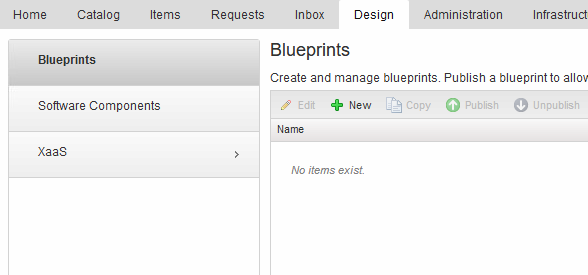
- Fill in the initial info for our blueprint and press OK.
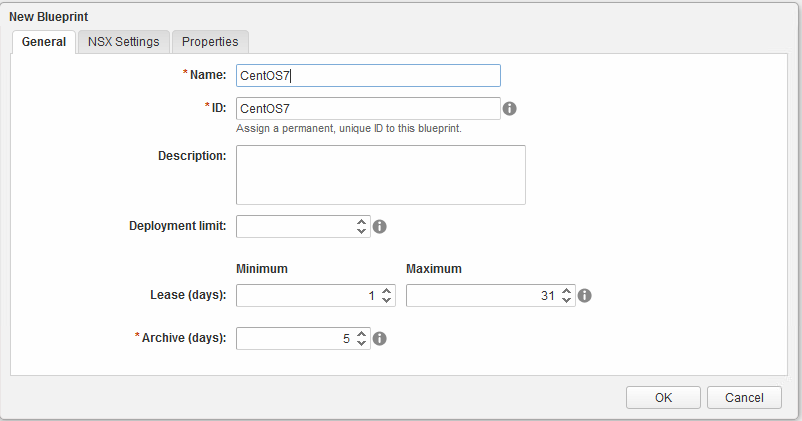
- In the design canvas drag and drop vSphere(vCenter) Machine Object. And choose the necessary.
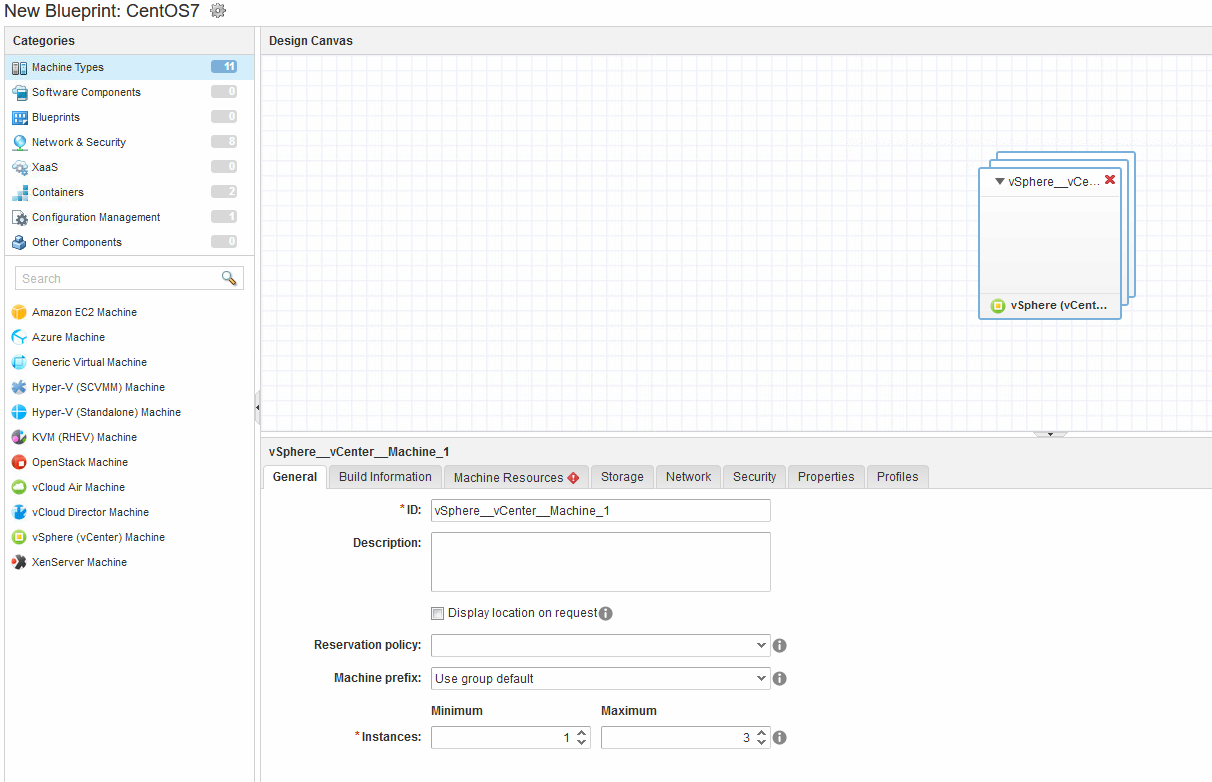
- in the build information, we shall choose the way how we want to provision the VM. Check the spelling of your Customization spec.
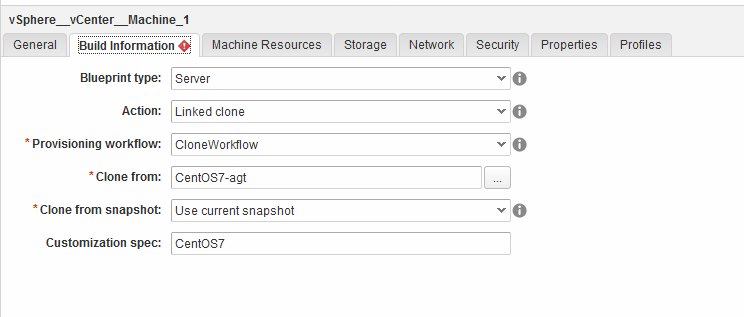
- Machine Resources (this is the range between which end user can configure the VM) specs should be not lower than the Template.
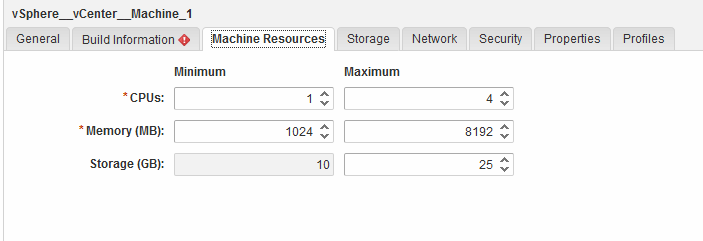
- You can add additional hard drives.
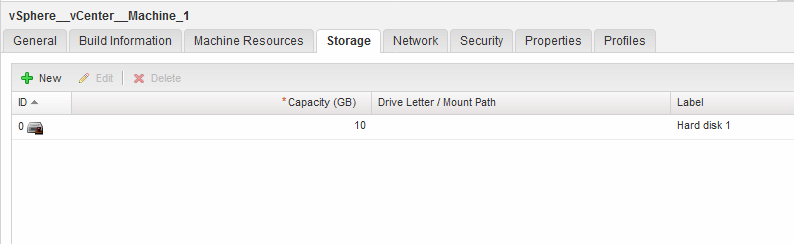
- Drop the Existing network on the Canvas and choose the Network Profile created in earlier steps.
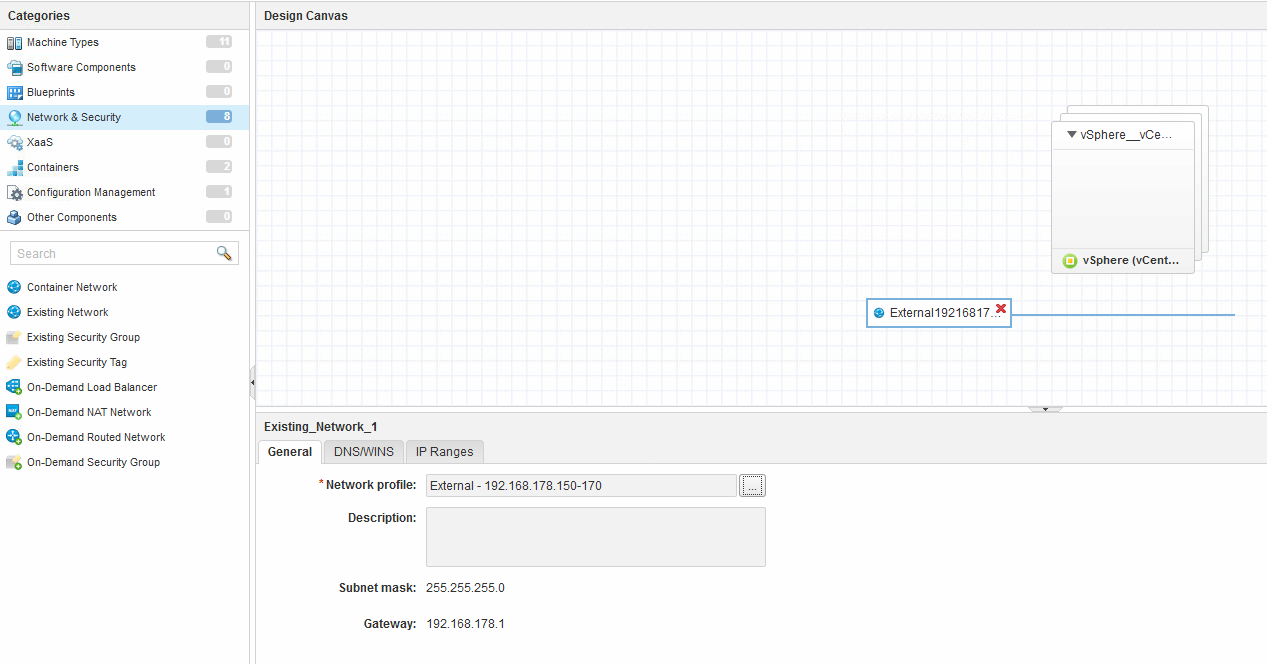
- Add a network card and choose Network to connect blueprint. Security tab is for VMware NSX security. Properties and Profiles will be reviewed in further articles.
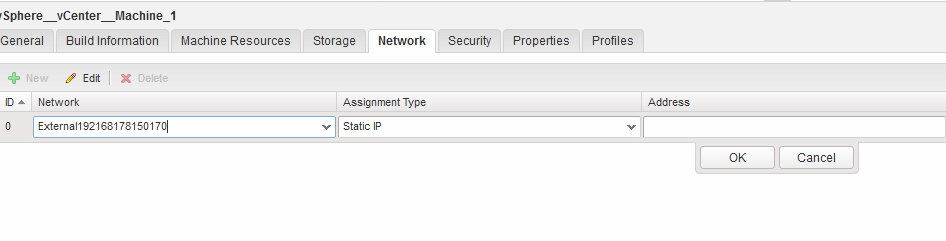
- The picture will look like this.
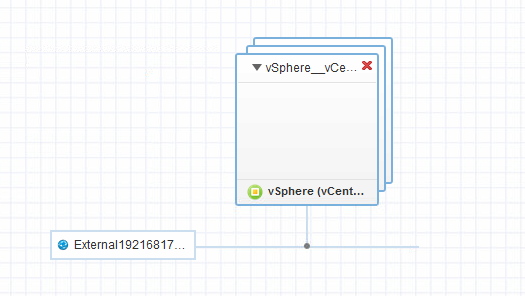
- Publish the blueprint.
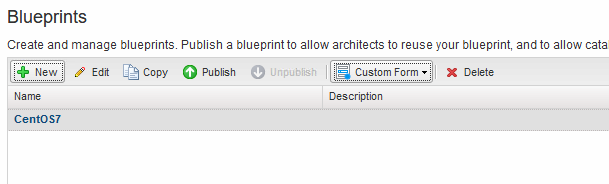
- Now we create the Service. Add new in Administration->catalog management->Services
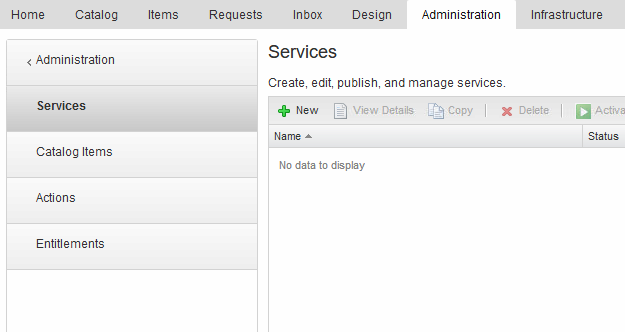
- Choose name ->icon and set the status to active
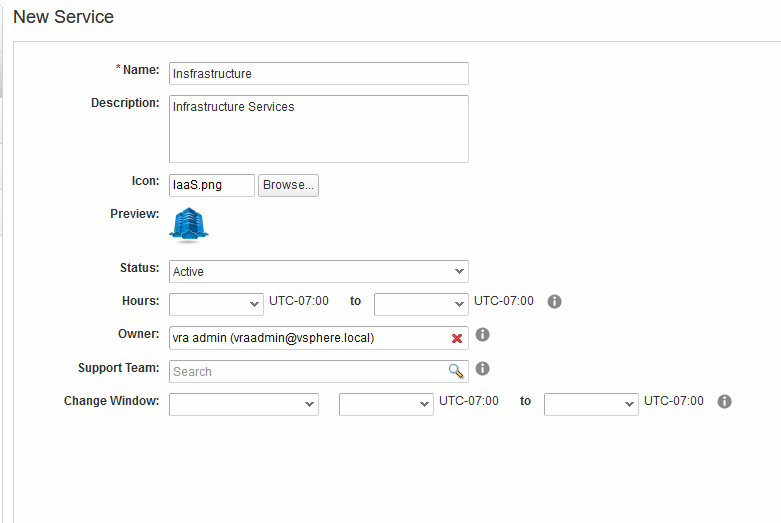
- Go to Catalog Items and configure our Blueprint
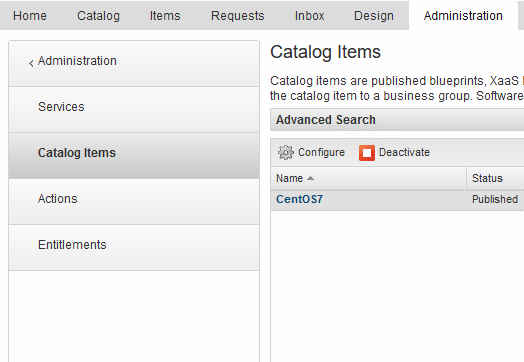
- Choose the icon and Assign it to the service
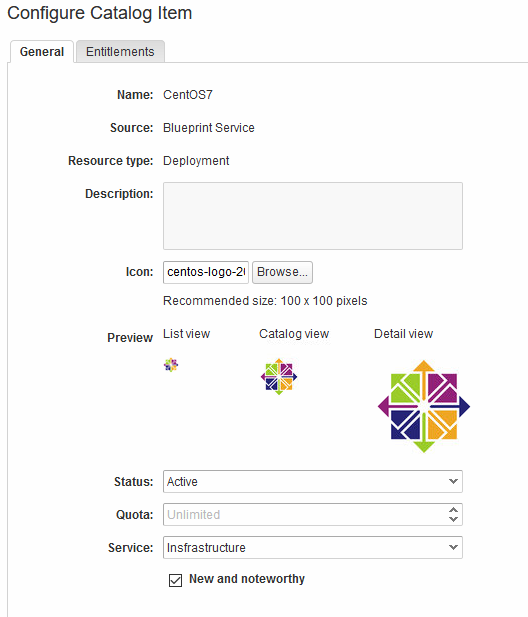
- Now let us make the entitlement
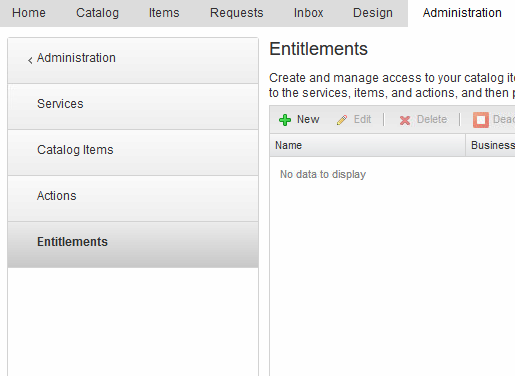
- Choose the name of the Entitlement and choose Business Group and set status from Draft to Active
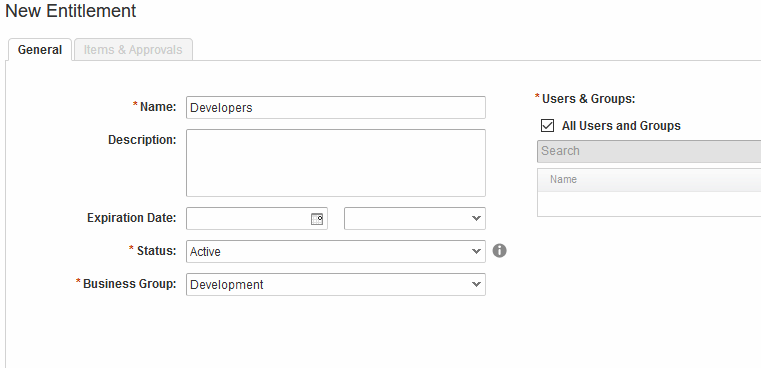
- Choose the Entitled services/items/actions and press OK. we are done a time to Deploy!
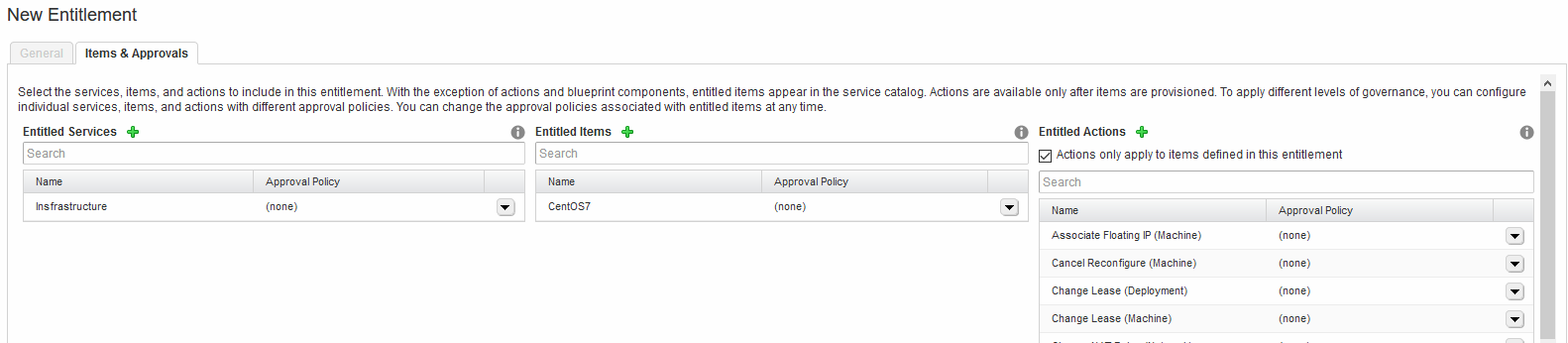
- Go to the Catalogue you can see that we have different services assigned to current User. we choose Request on our CentOS7 Blueprint
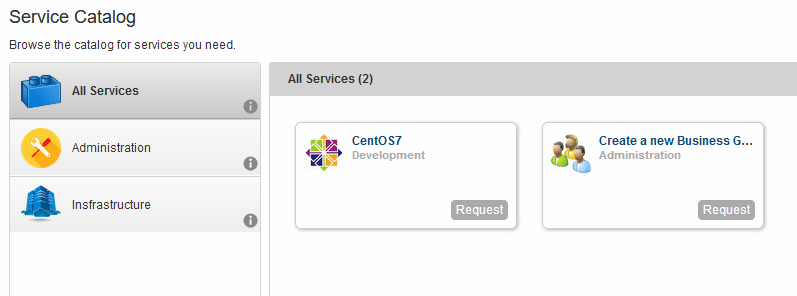
- Here we choose submit.
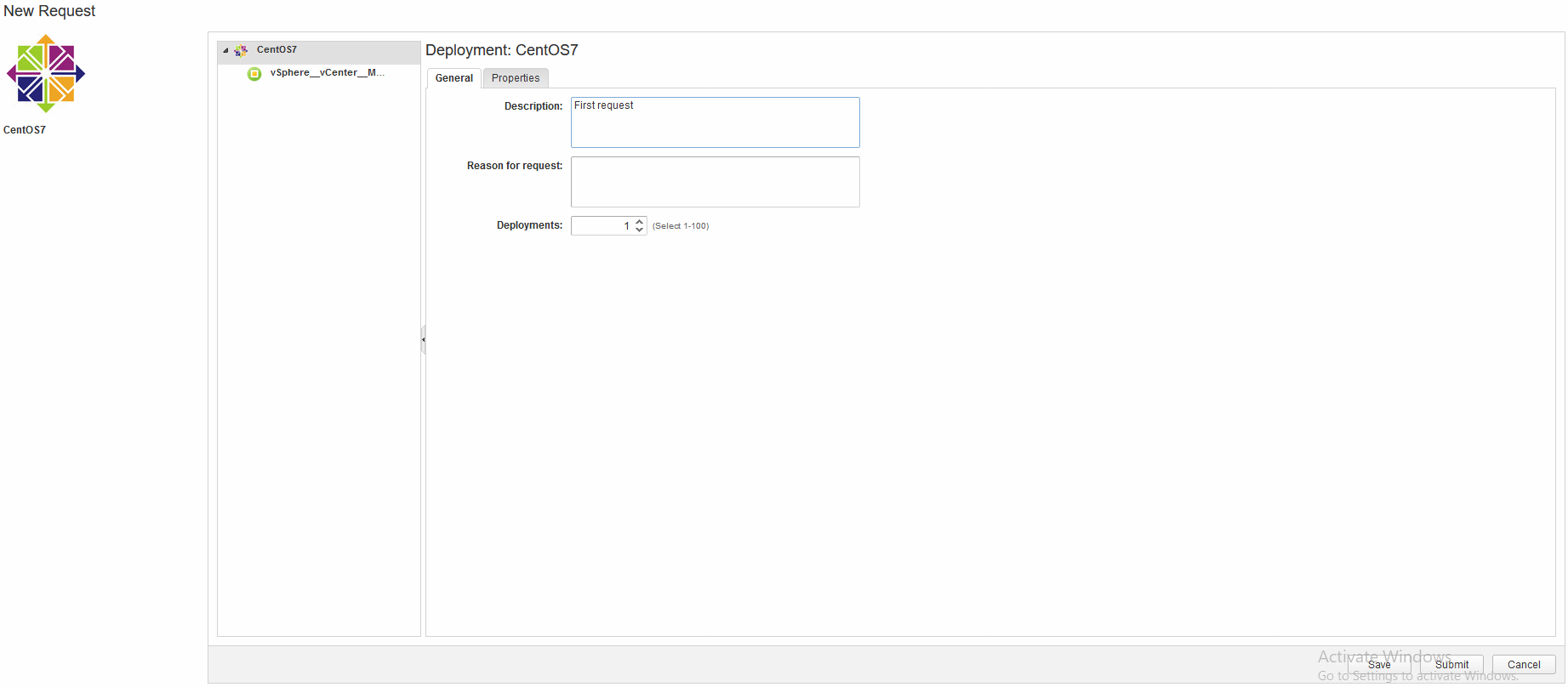
- We cant track the Request in Requests tab. pressing on it we can view the details
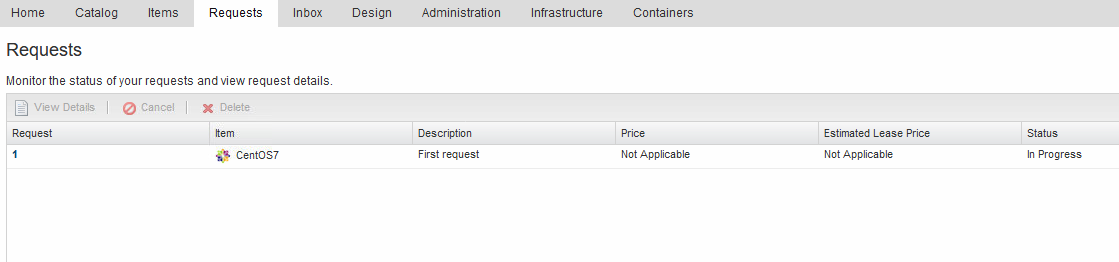
- This information is in Execution Information.
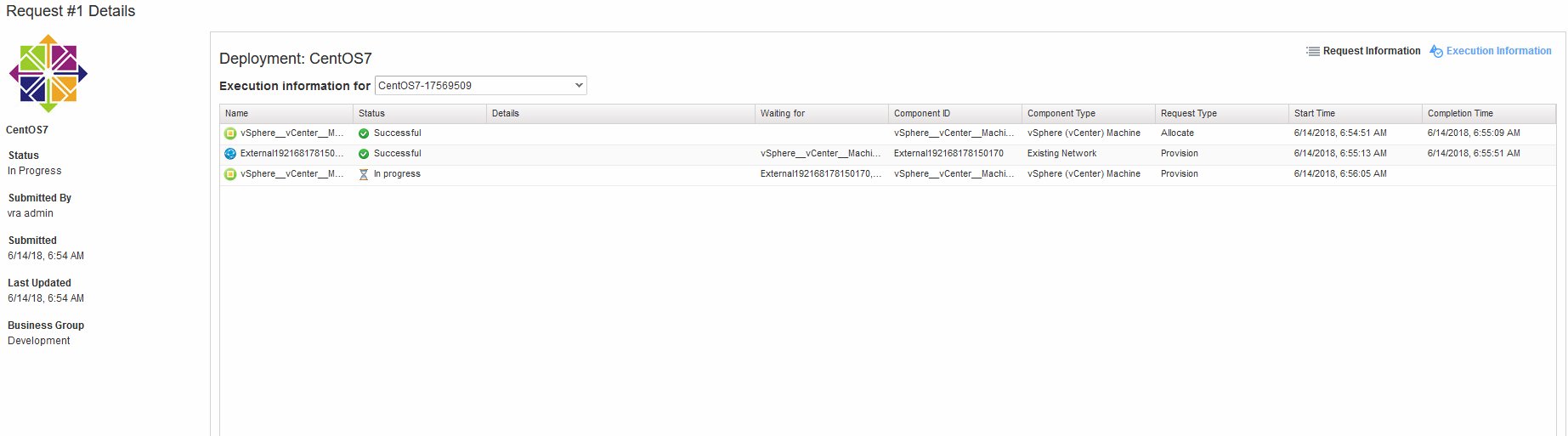
- Congratulations! first Item Deployed! we can see it in Items Tab
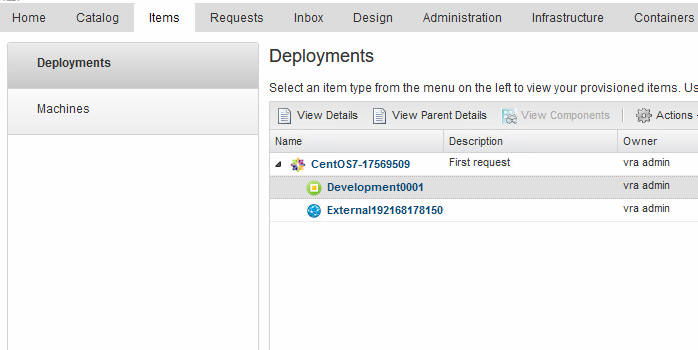
Please stay tuned for the next articles!

Leave a Reply