Hello! This post will be a small part of big series of posts regarding vRA deployment from scratch. At the begining, we will need to deploy a vCenter.
Let’s start!
First of all we need to download the vCenter Appliance from the vmware.com website (use the latest release). Open the ISO and navigate to vcsa-ui-installer\win32 (i was installing it from windows machine. and choose Installer.exe. you will see the following picture:
- Choose Install
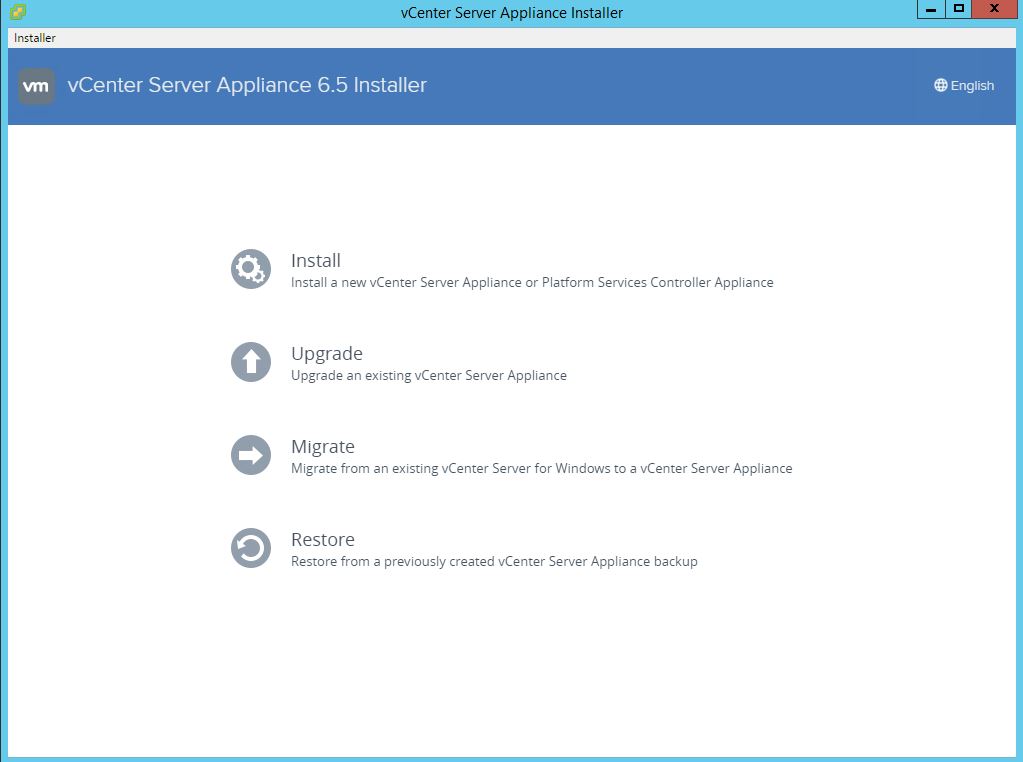
2. At this point we choose to Install the appliance(though we don’t have any other choice):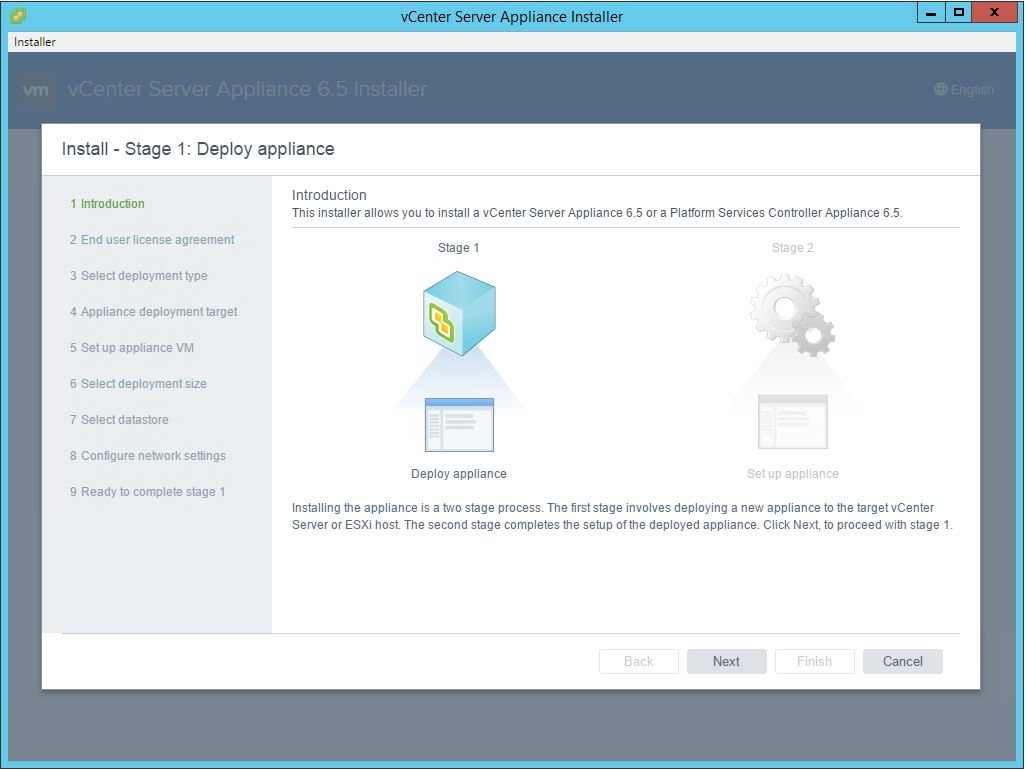
3. Here we shall choose if we want to use embedded PSC or want to use an external one. I go for the embedded in this demo.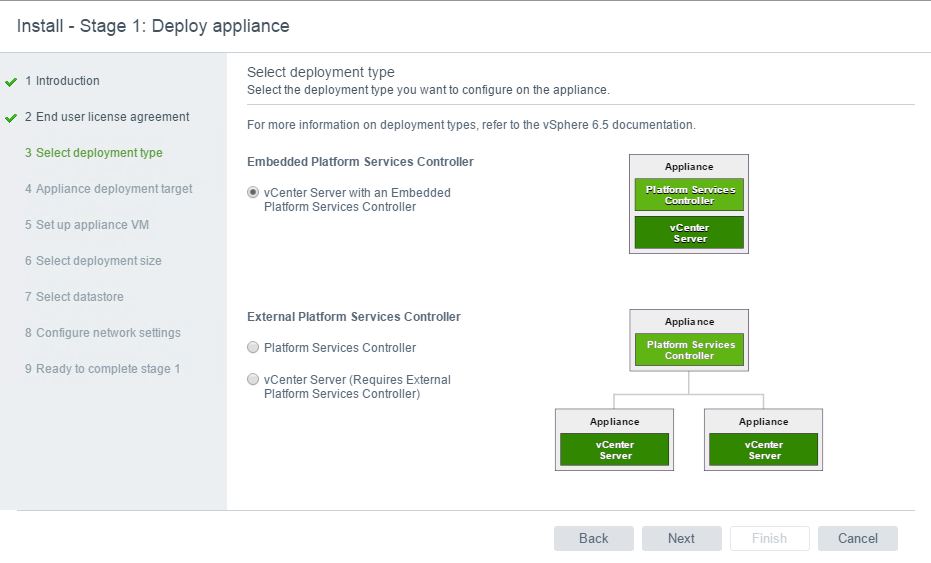
4. Here we put address and credentials for the place where we actually want to install our vCenter (i.e. ESX host or another vCenter):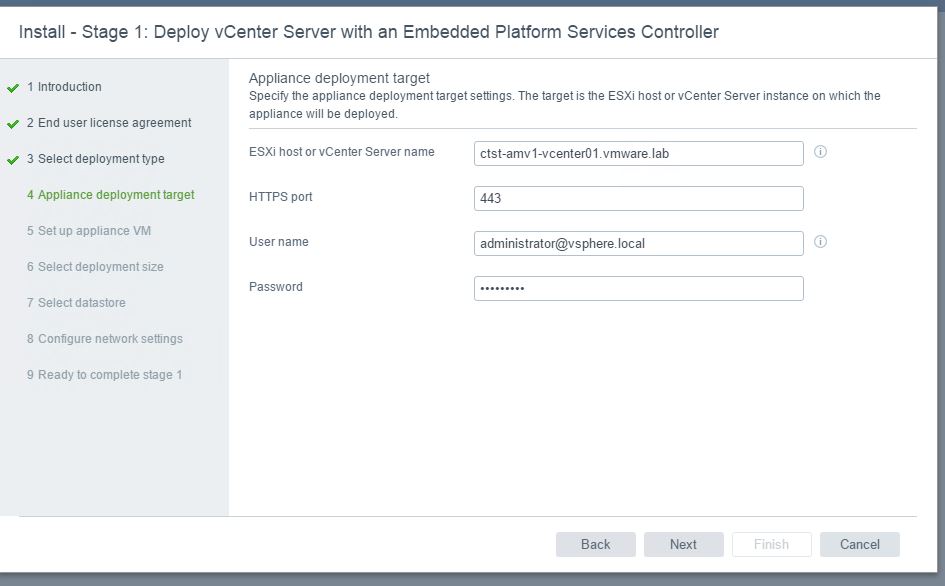
5. Use the location where you want to put your vCenter: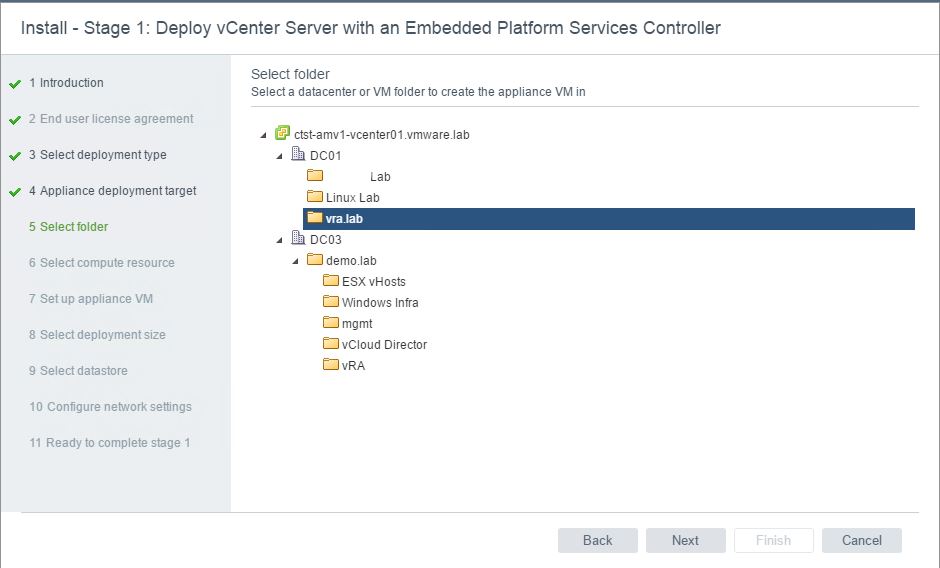
6. Choose the name of vCenter(name of VM in the inventory) and root password for the appliance.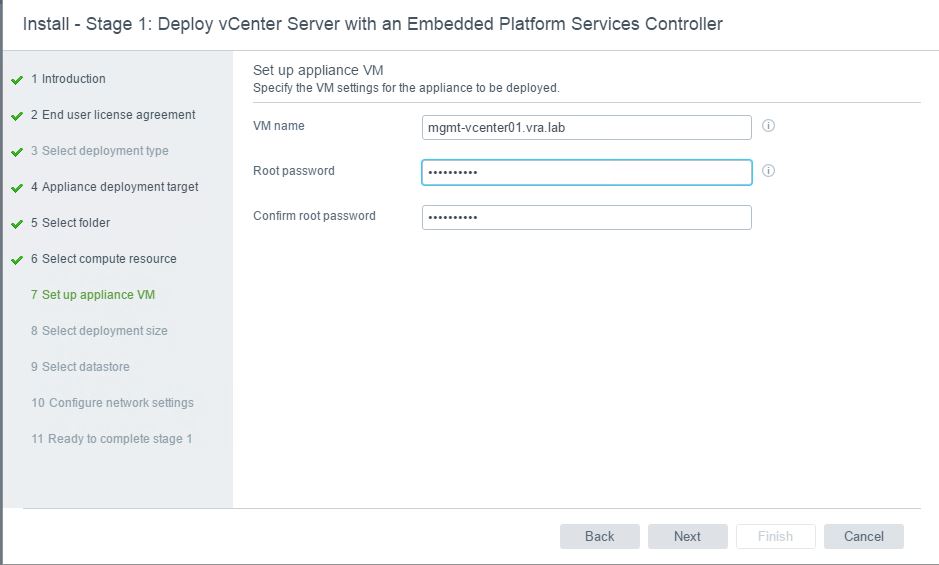
7. Depending on your situation choose the size of deployment (this is a demo so smallest is the best):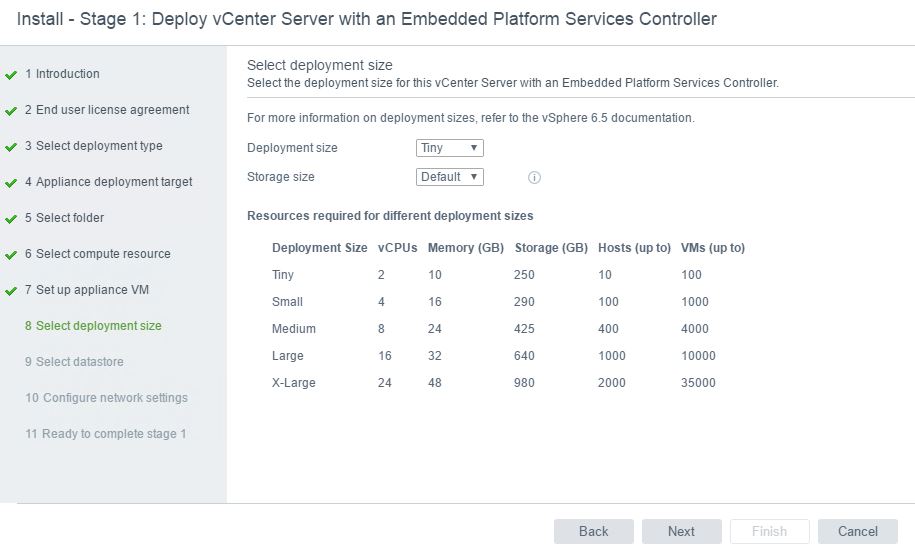
8. Choose the datastore where to deploy: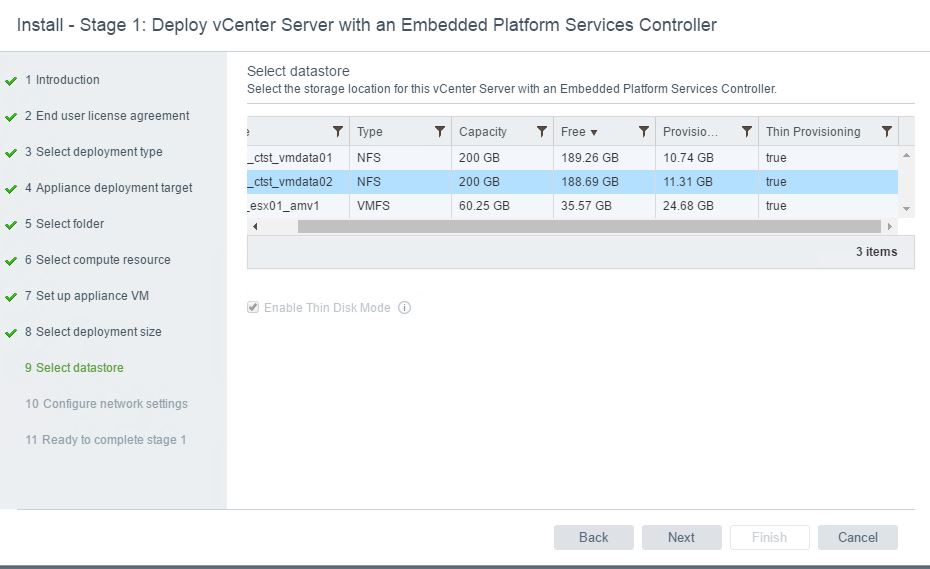
9. Now lets choose the configuration of our network interface for our vCenter (don’t forget to make required Host Record (A) in the DNS or in case if you deploy it for nested environment and your Domain controller in different network make a host record in hosts file – it is REALLY important as installation will fail at some point)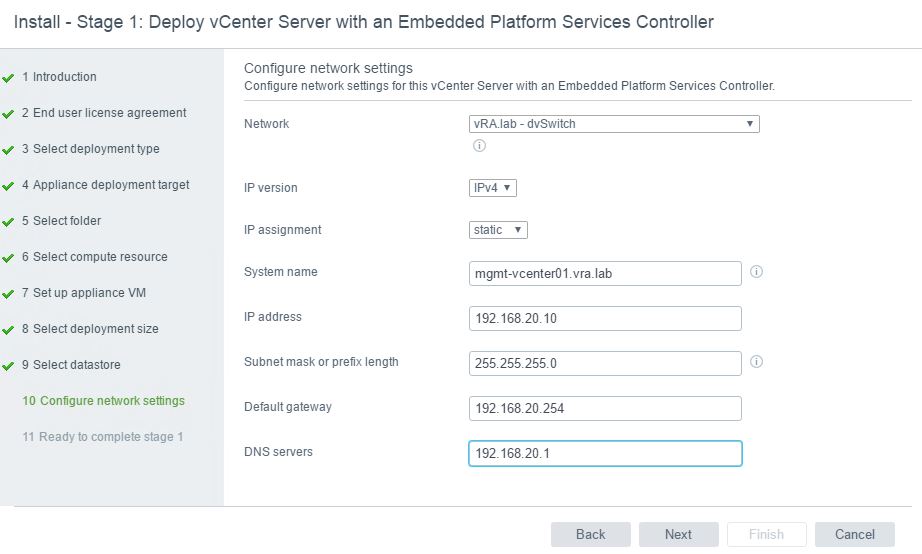
10. Now wait a bit while the appliance is installing: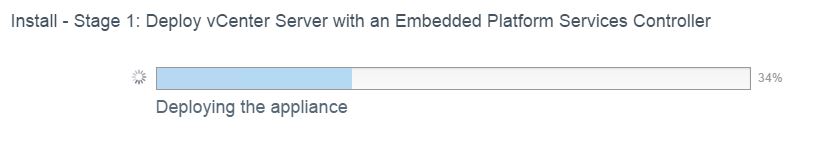

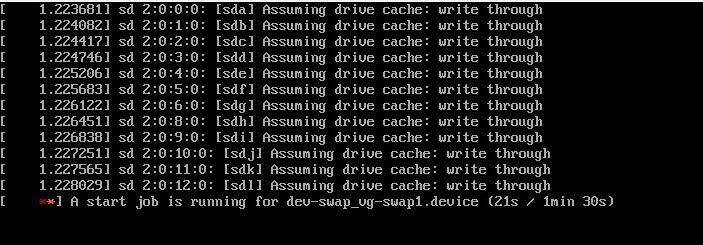
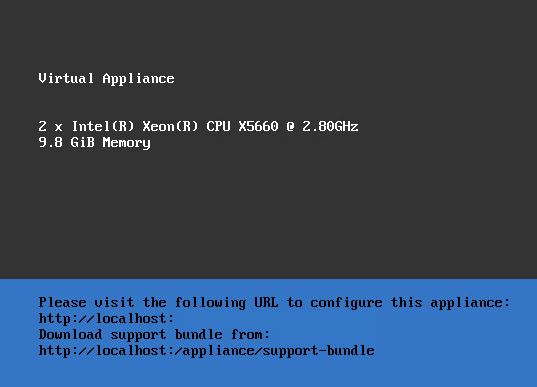
11. As we were installing appliance for the nested environment (as I mentioned before we have to configure it from the VM which can connect the vCenter):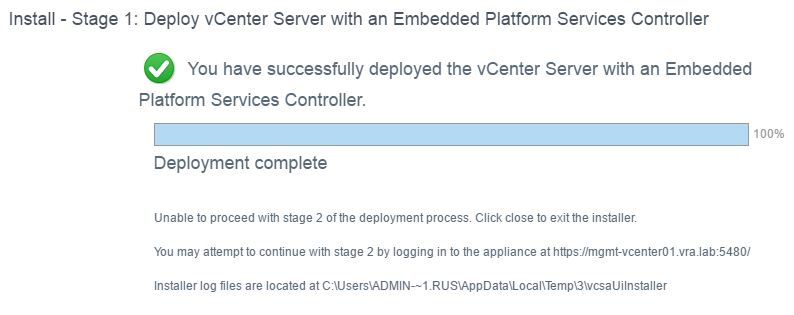
12. We log in to vCenter https://fqdn:5480 and choose Set up vCenter SA: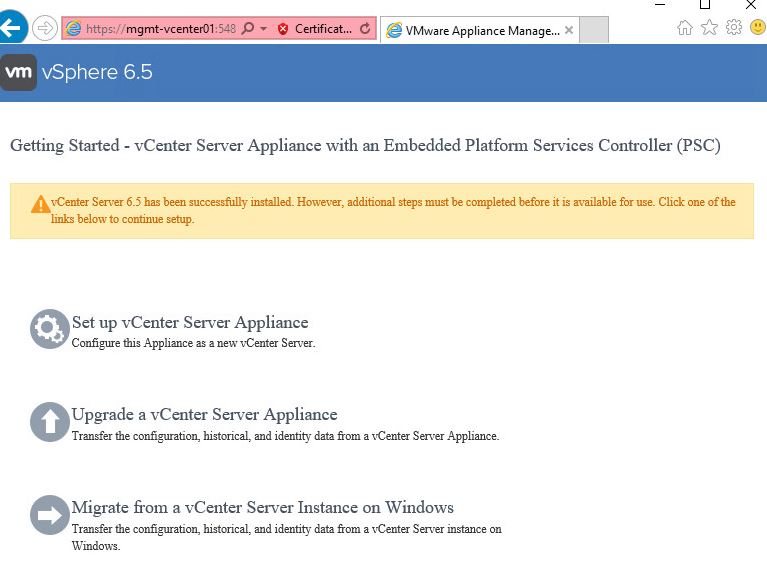
13. Configure the IP addresses and NTP (my Domain Controller)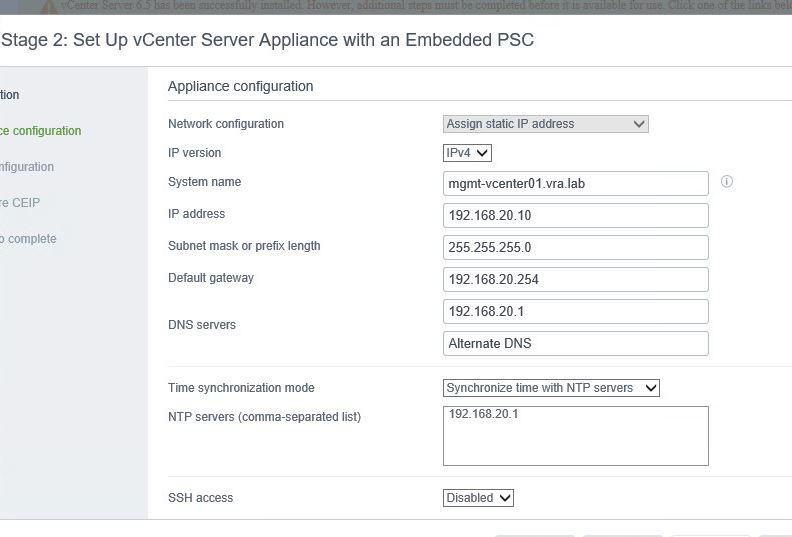
14. Set the SSO domain name and passwords: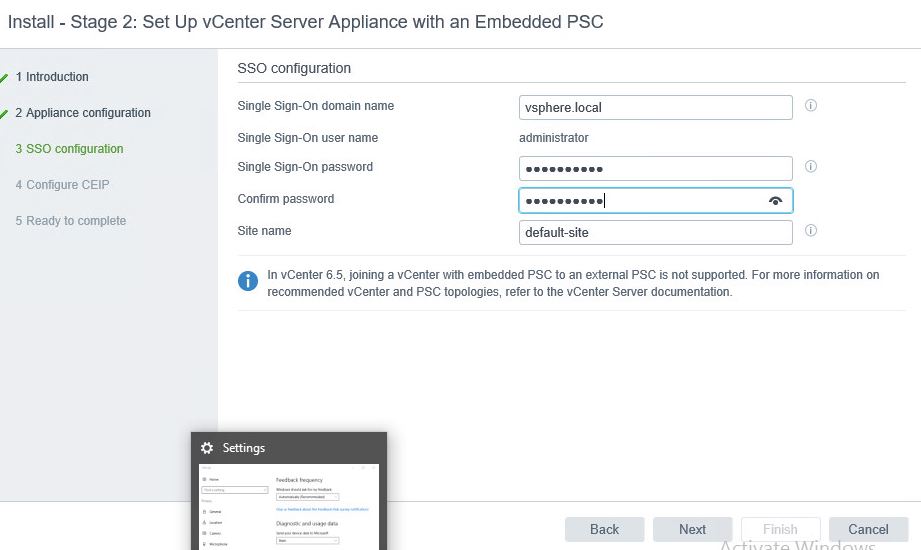
15. Wait for the setup to be done: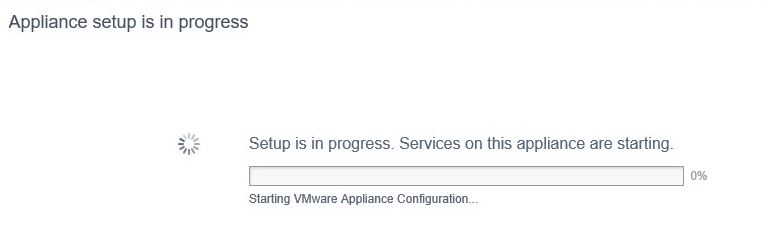
16. You are now done and can use your vCenter.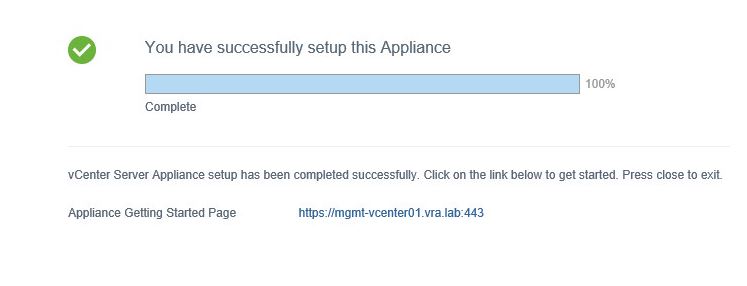
Hope this post was informative for you. In the next step we will deploy NSX appliance and configure it with vCenter.
Cheers!

Leave a Reply