Hi Everyone! In this topic i will explain how to create new customer inside of VMware vCloud Director interface from the scratch.
- First of all we have to create new organization got to Manage & Monitor tab and choose on the top Organizations and press +:
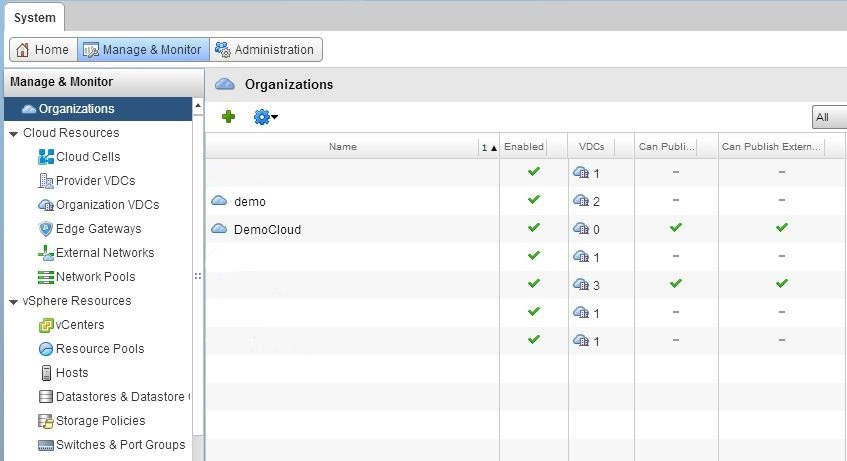
- The New Organization wizard will pop-up where we have to choose name of our organization (keep in mind that this will be also the part of link(Default Organization URL) to your new organization, which you will give later to your customer)
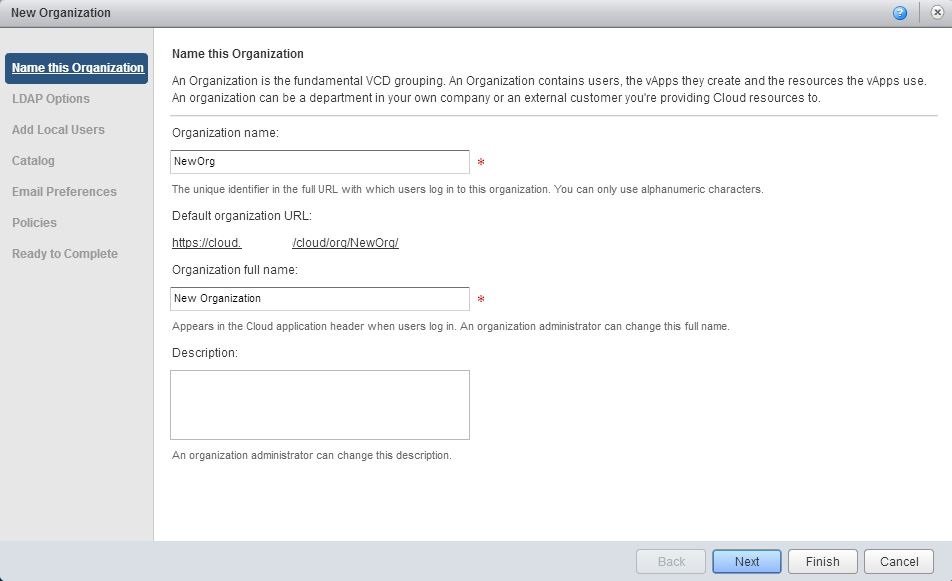
- In next menu it is asked if we wanna use LDAP. Since it is done for external customers i would use stand alone accounts for each of them.
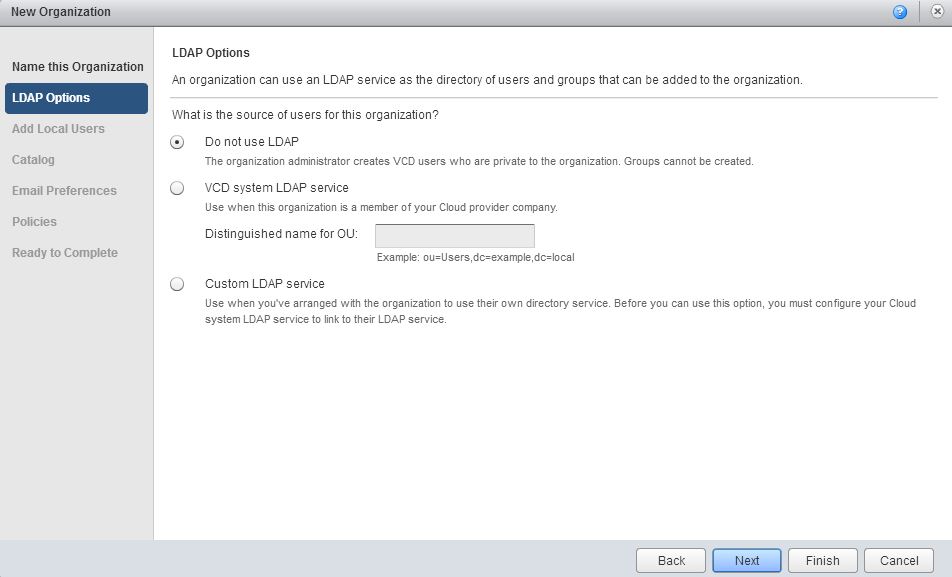
- In here we have to create local users by pressing button Add
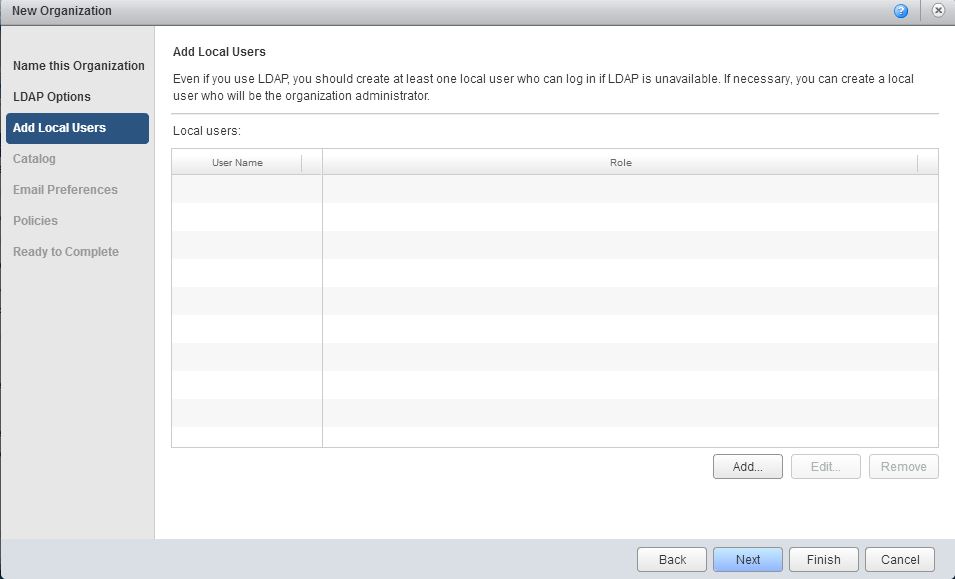
- New User wizard opens where we enter Username, Password etc. and assign Role. Press OK to create a user
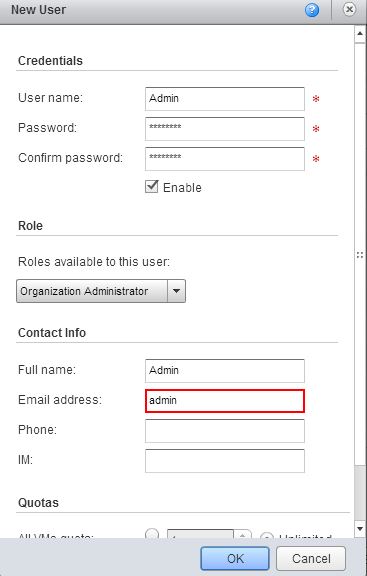
- In Catalog Page i prefer to keep all check boxes blank and don’t share anything between customers.
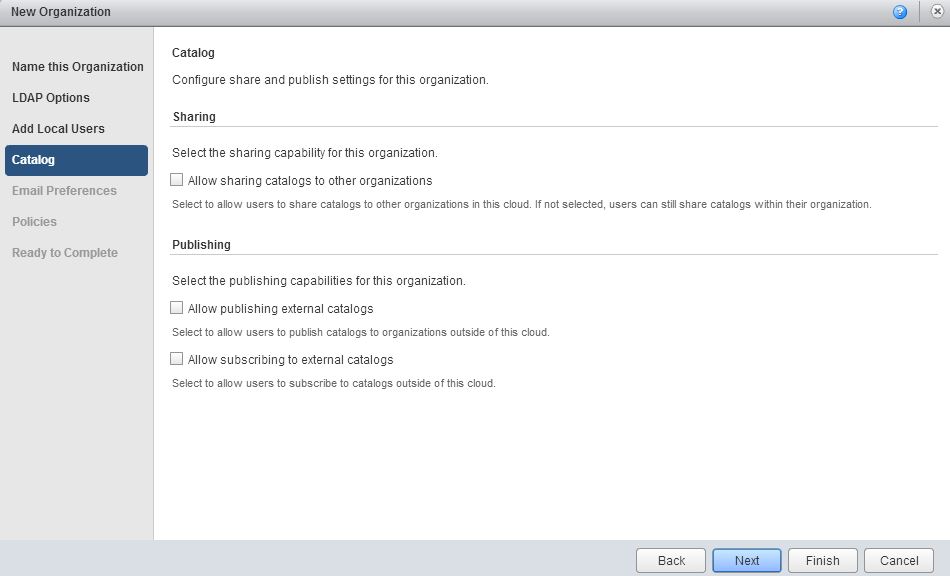
- Here we choose E-mail Preferences (we use default settings for alarming)
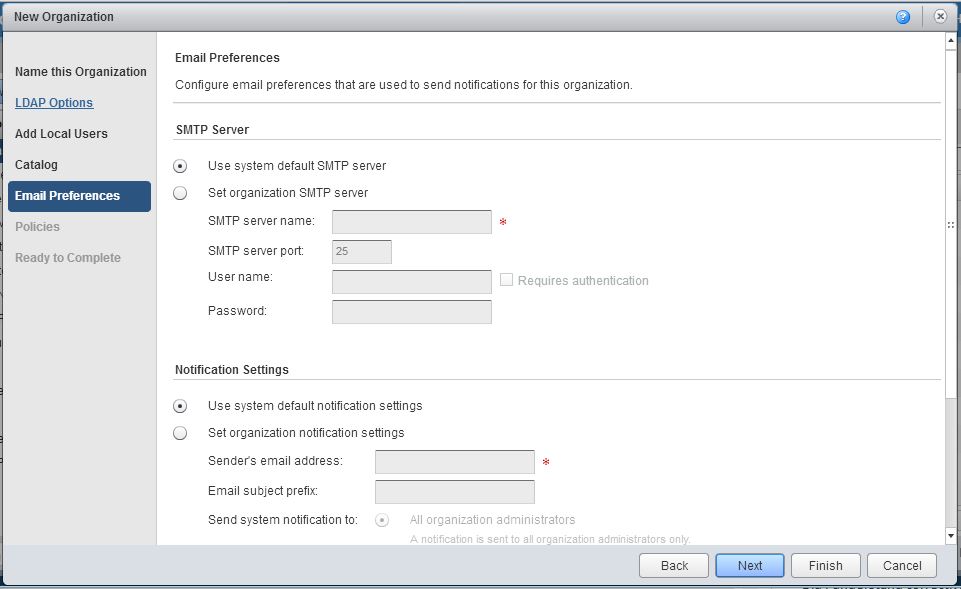
- On this page we set lease times and quotas. About difference between leases i will talk in the future posts
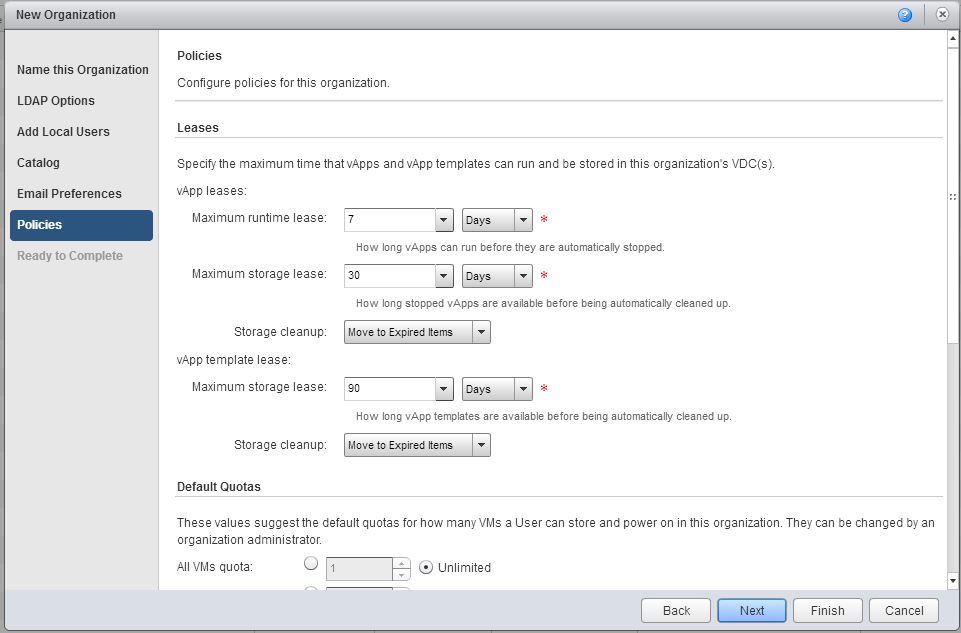
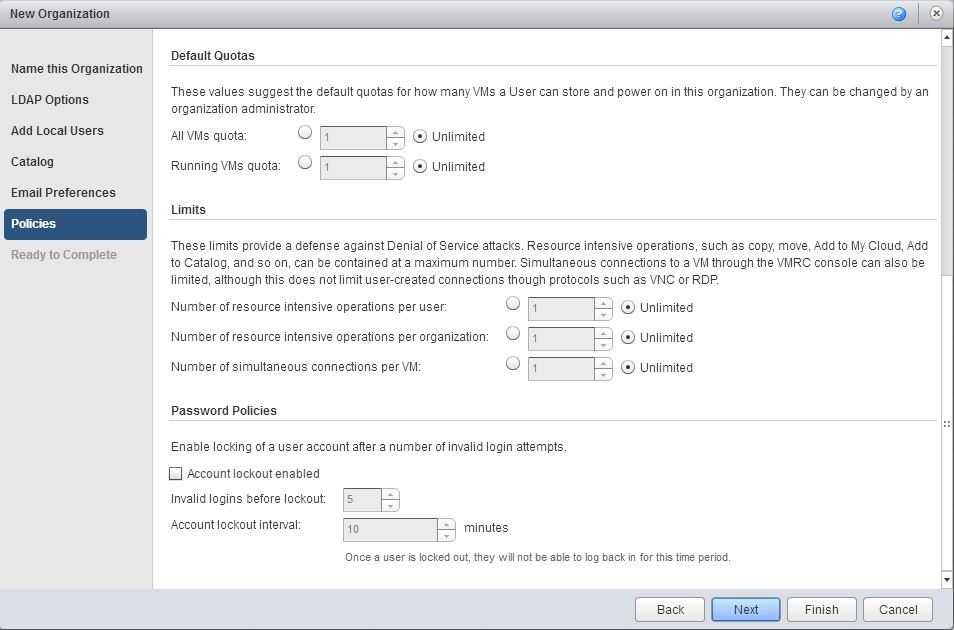
- Now we are almost done with the creation of organization. We check everything and then press Finish
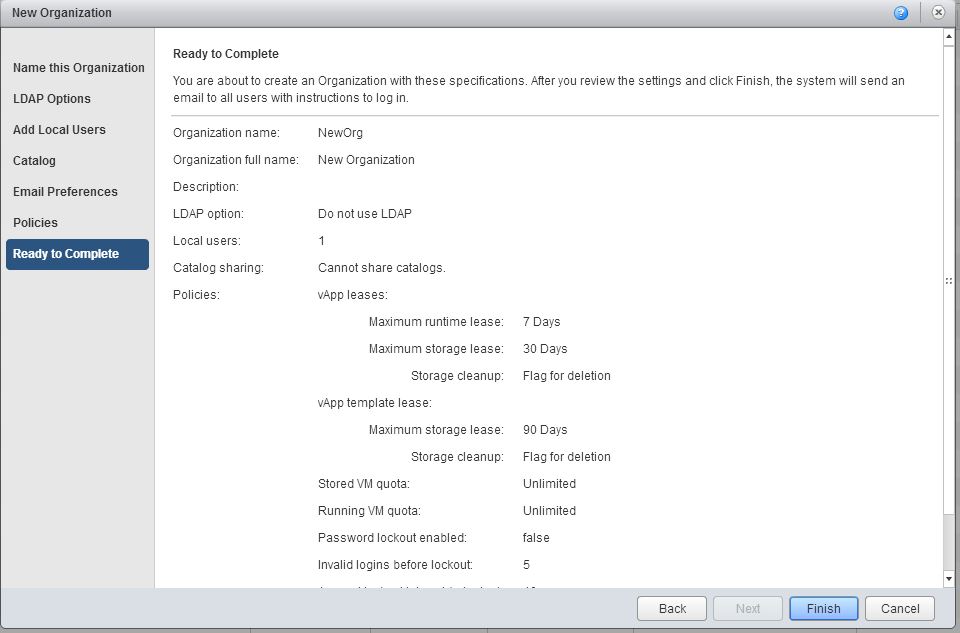
- Let’s confirm that we have set the provider Virtual DataCenter (VDC)
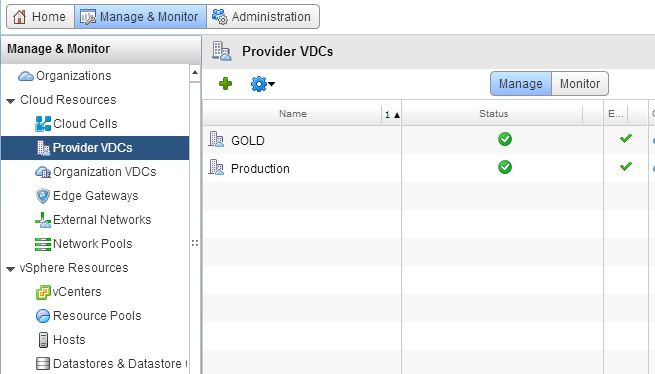
- And now we have to create Organization VDC where we will setup all the limitation and features for our customer choose Organization VDCs in Manage&Monitor tab and press +
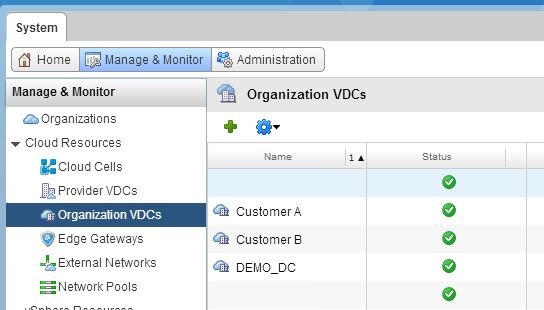
- New Organization VDC wizard ill open. Select the organization and press Next
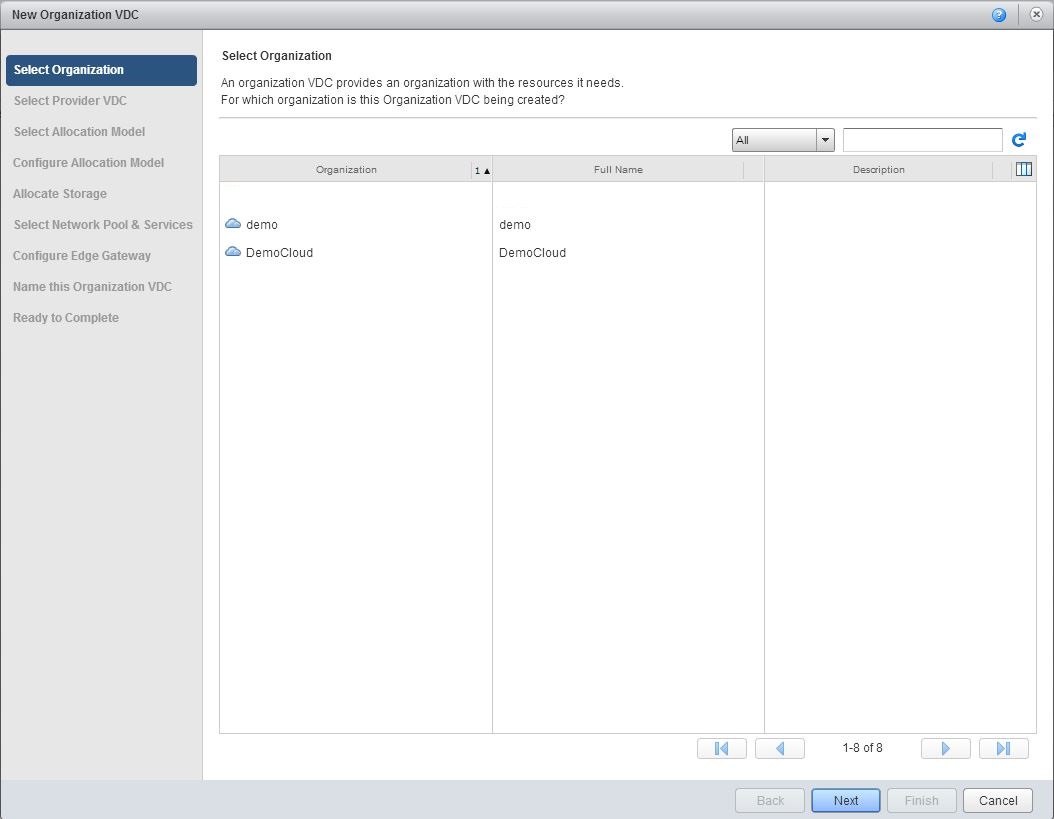
- Choose the Provider VDC
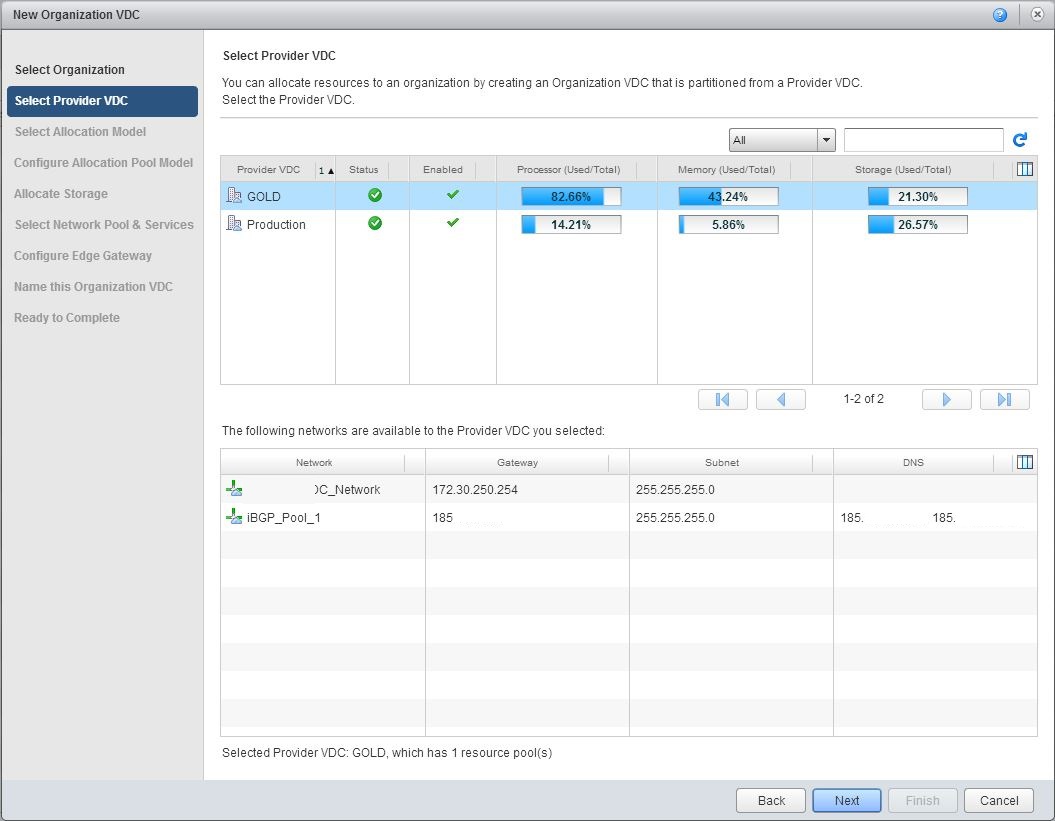
- Choose the type of Allocation Model
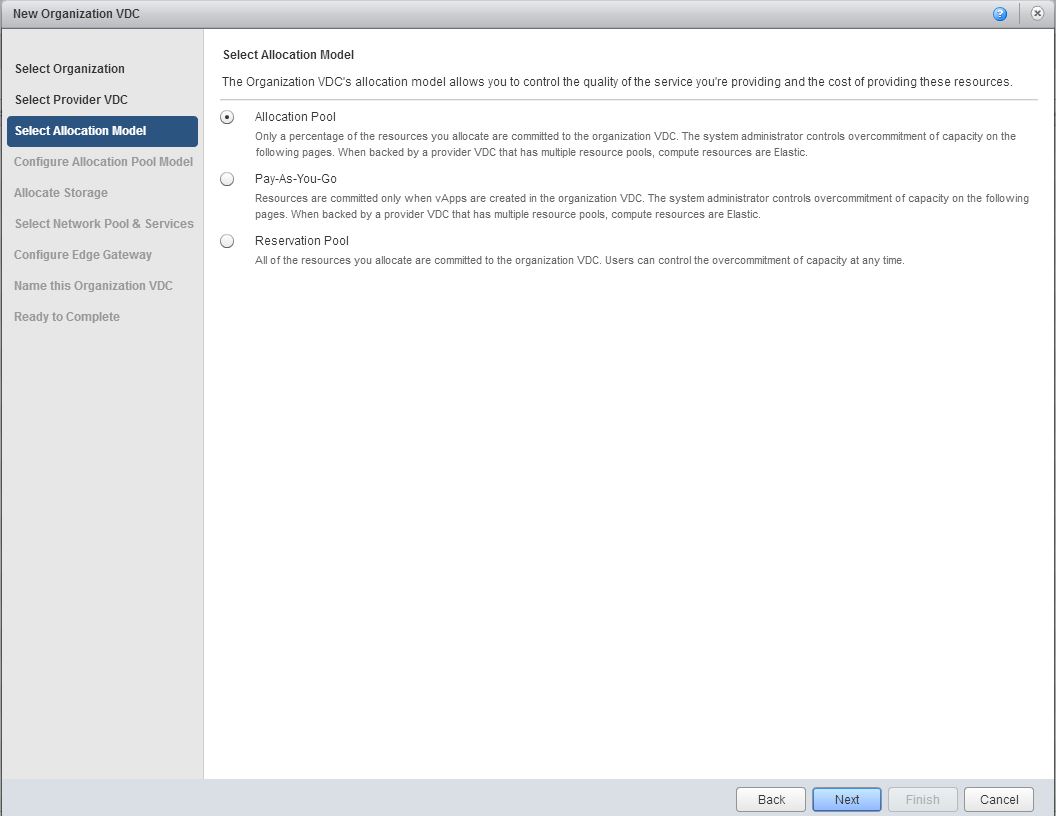
- Choose the number of CPU, Memory Allocated (can also choose how much percent you guarantee) and number of VMs created in this vDC
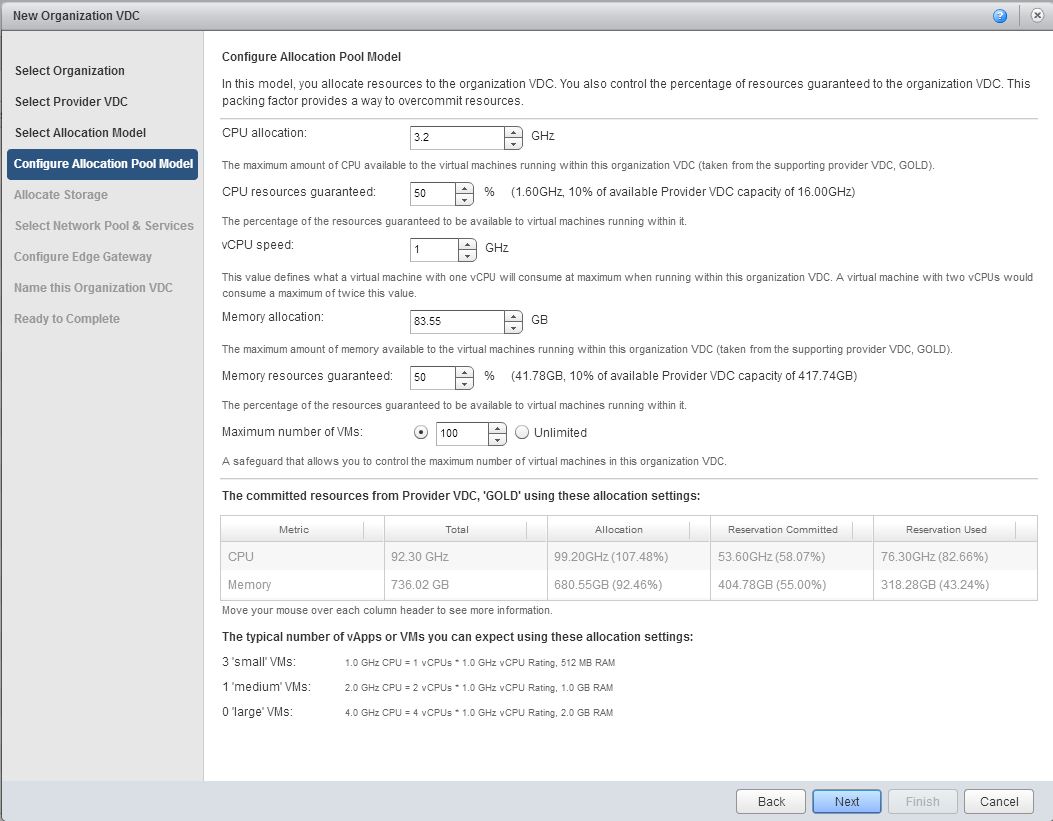
- On the Storage Allocation i would recommend to tick checkbox thin provisioning (can save some space for you if you have really limited storage but plan to upgrade it soon) and untick fast provisioning (depends on your storage of course. but linked clone VMs can be really pain in some situations)
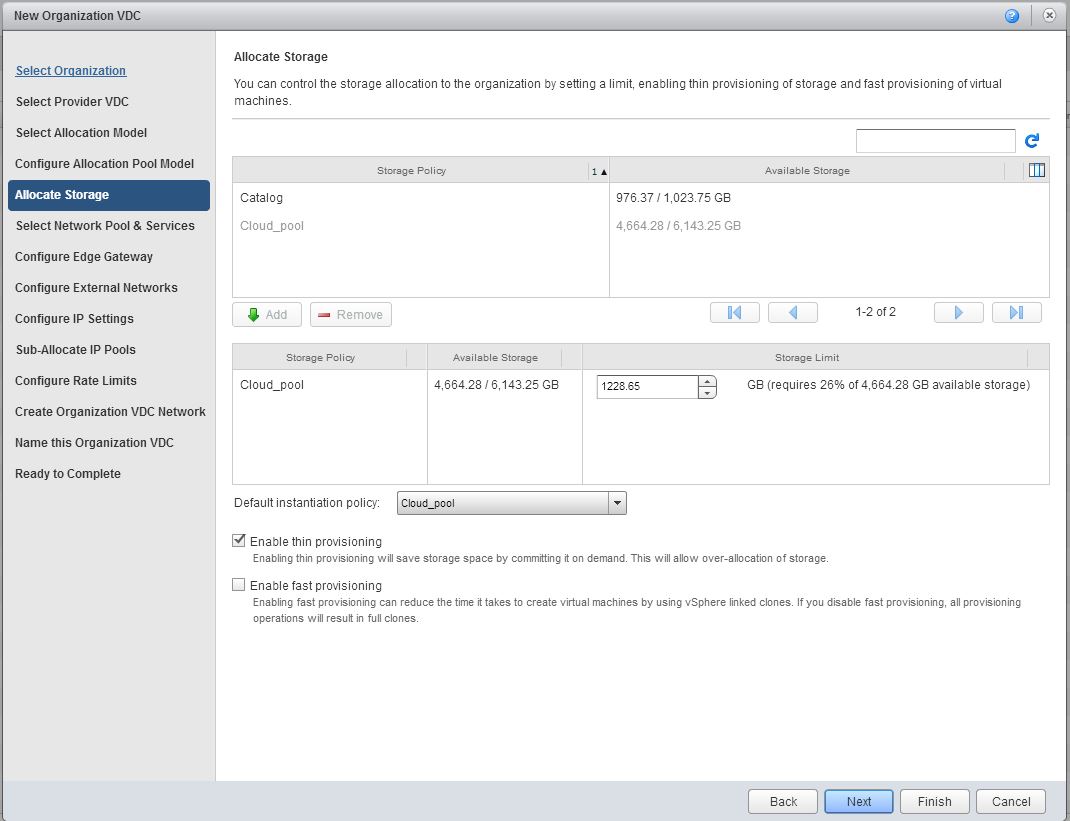
- Choose Network and how many internal networks you will allow to create
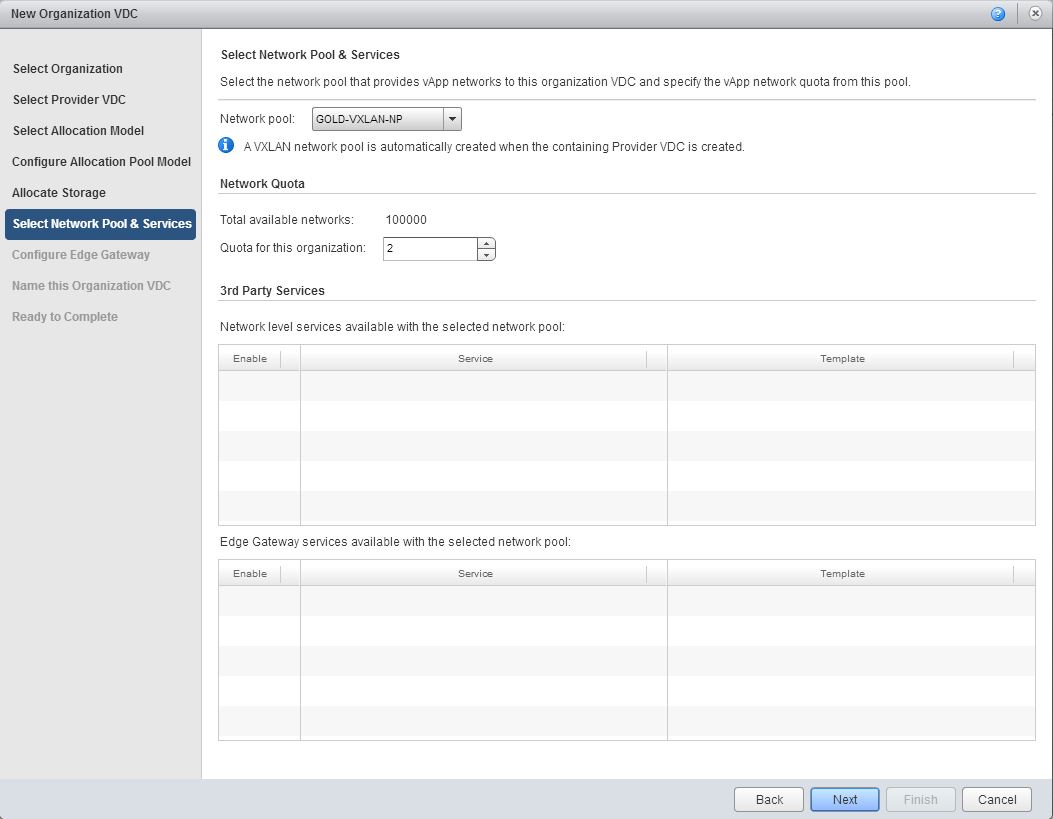
- In configure Edge Gateway you have to give the name of vRouter and can choose additional options. Enable High Availability will create 2 Edge Gateway VMs same time.
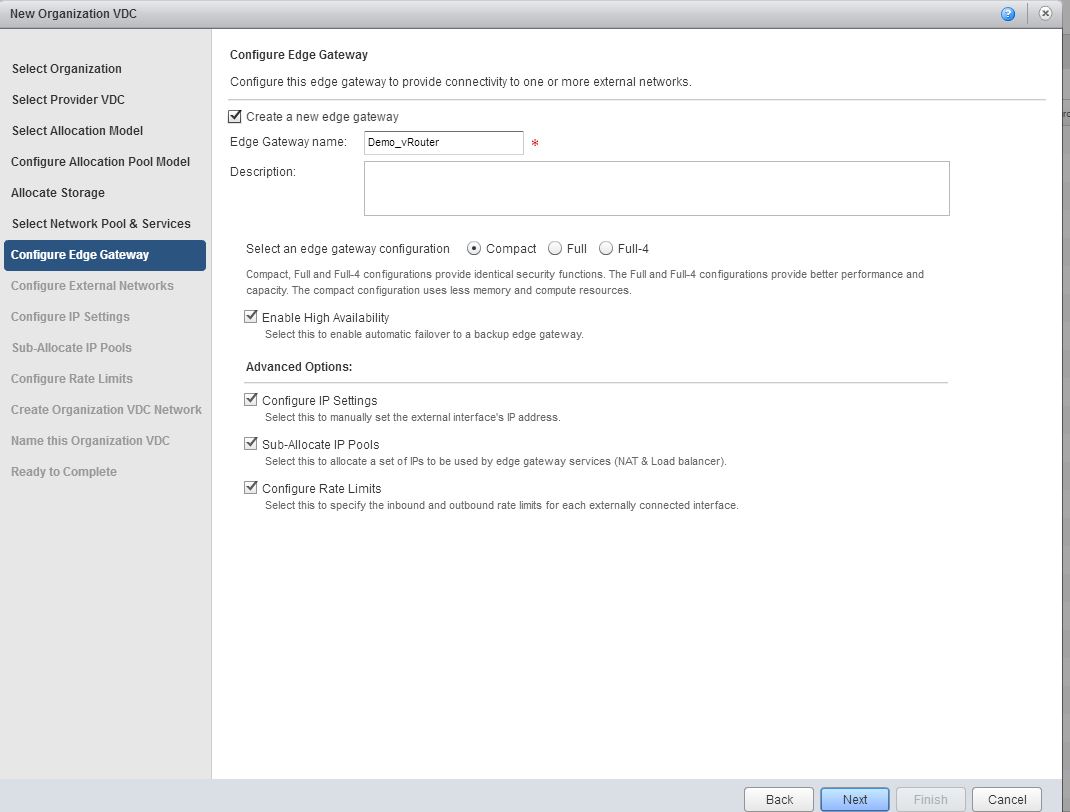
- Choose pool where you would like to take addresses from and tick Default Gateway Radio Button
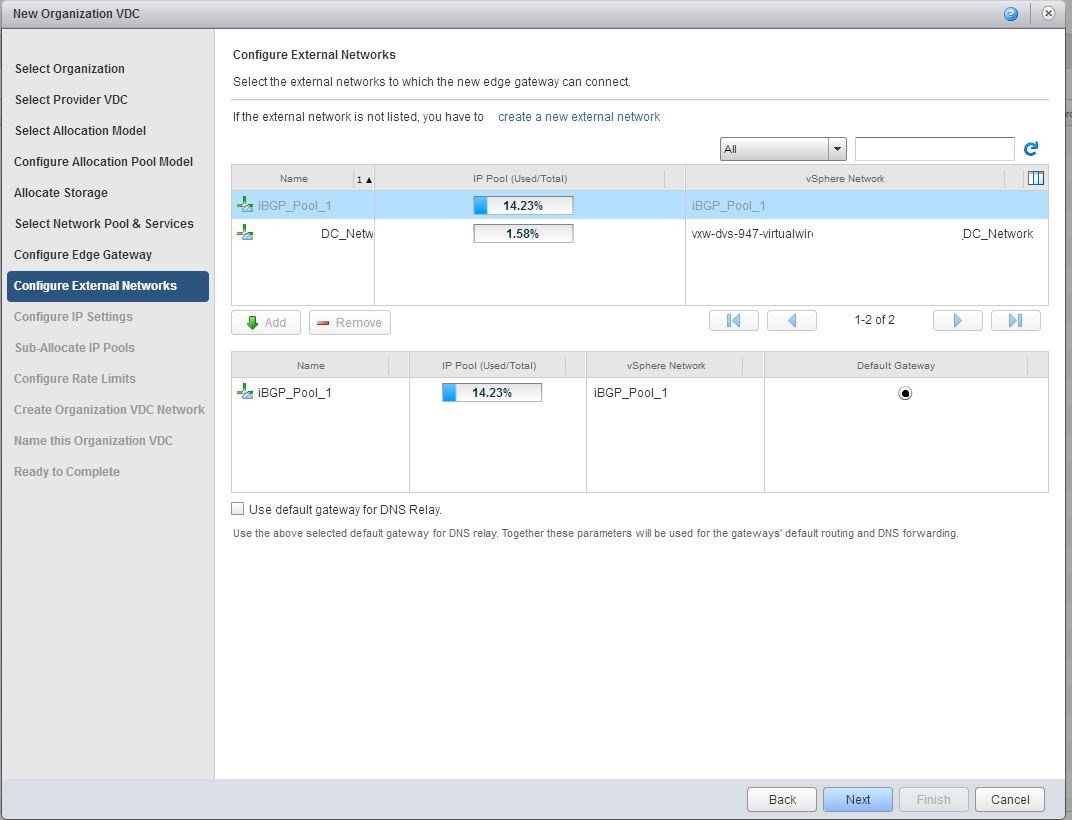
- Configure IP Settings i tick just for demonstration but usually i let vCloud Director to take External addresses automatically from the assigned pool.
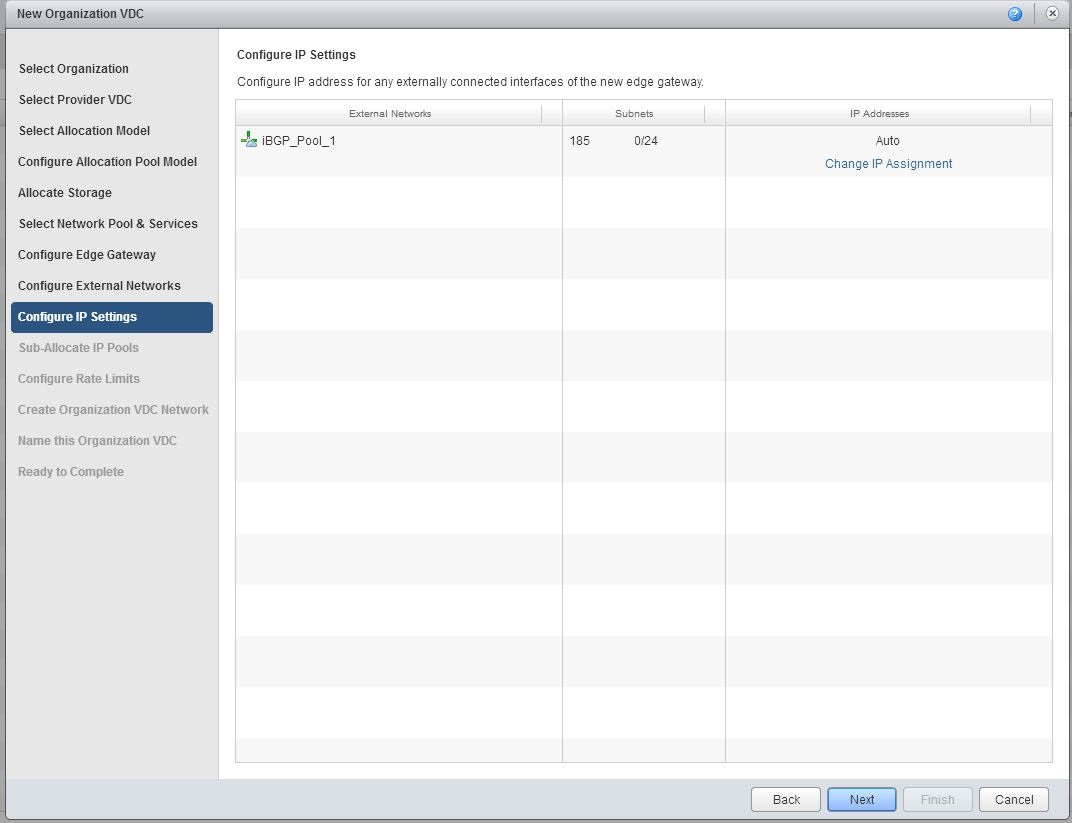
- Here you can use sub allocated pools (if you need additional external IP addresses)
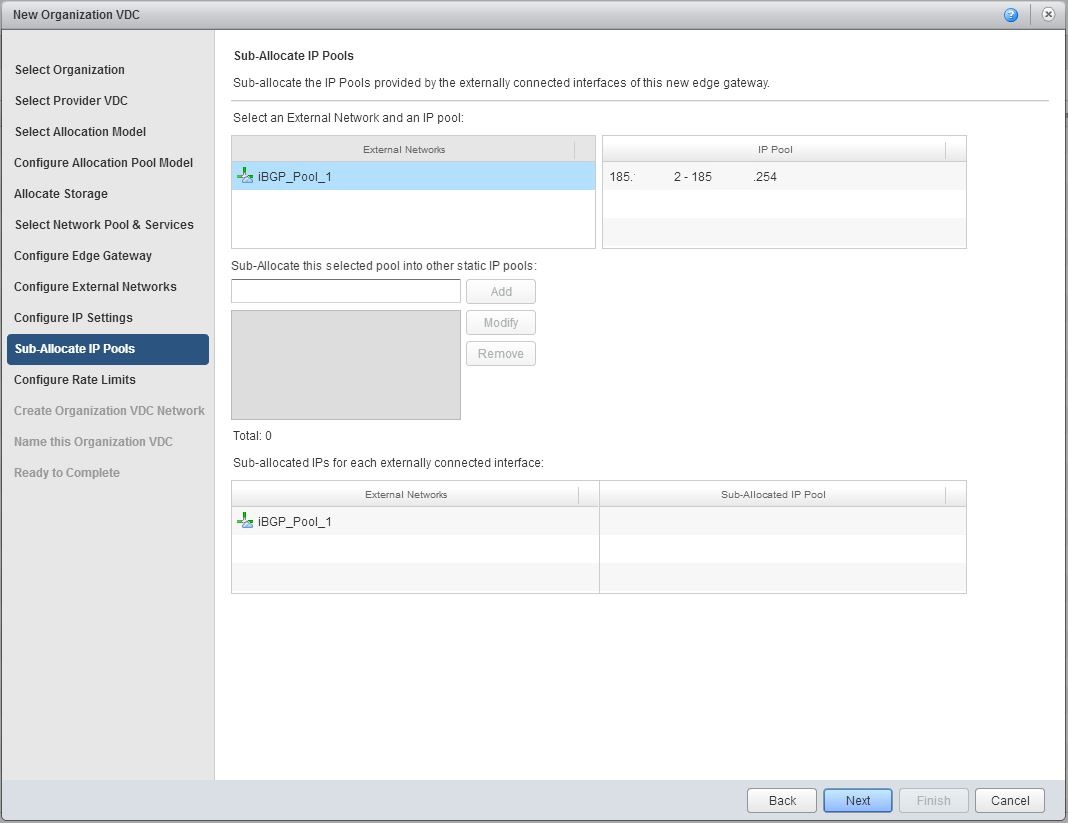
- In Configure Rate Limits you can set up network bandwidth limitation for vDC
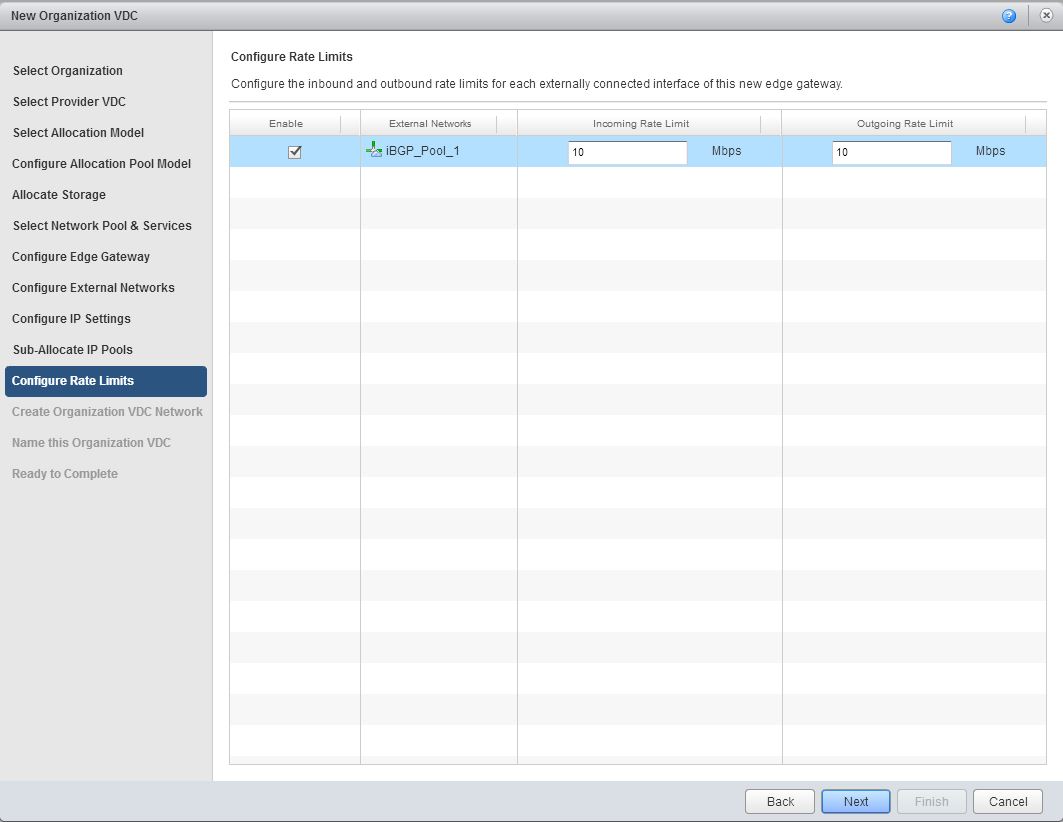
- If your customer require you can create internal vDC network which will be used to connect VMs in one network.
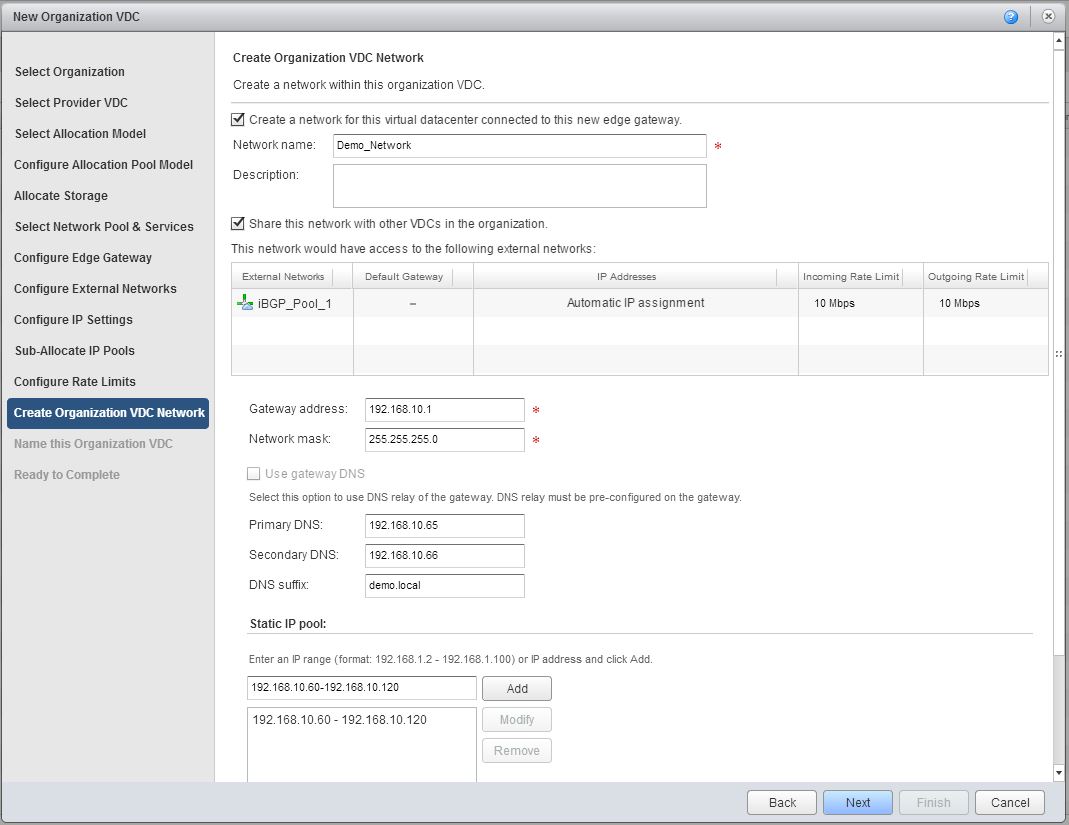
- At last we have to choose the name of vDC and choose Enable checkbox
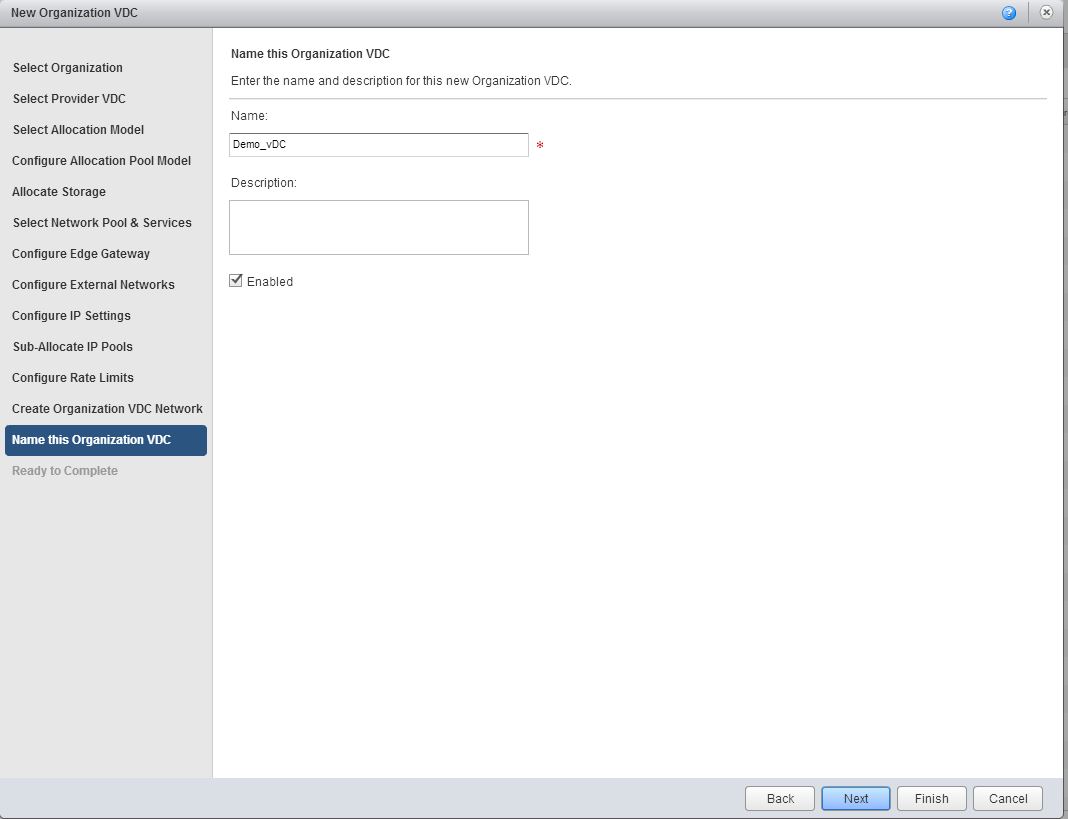
- Finally we have to review all settings we have done and if everything is good press Finish
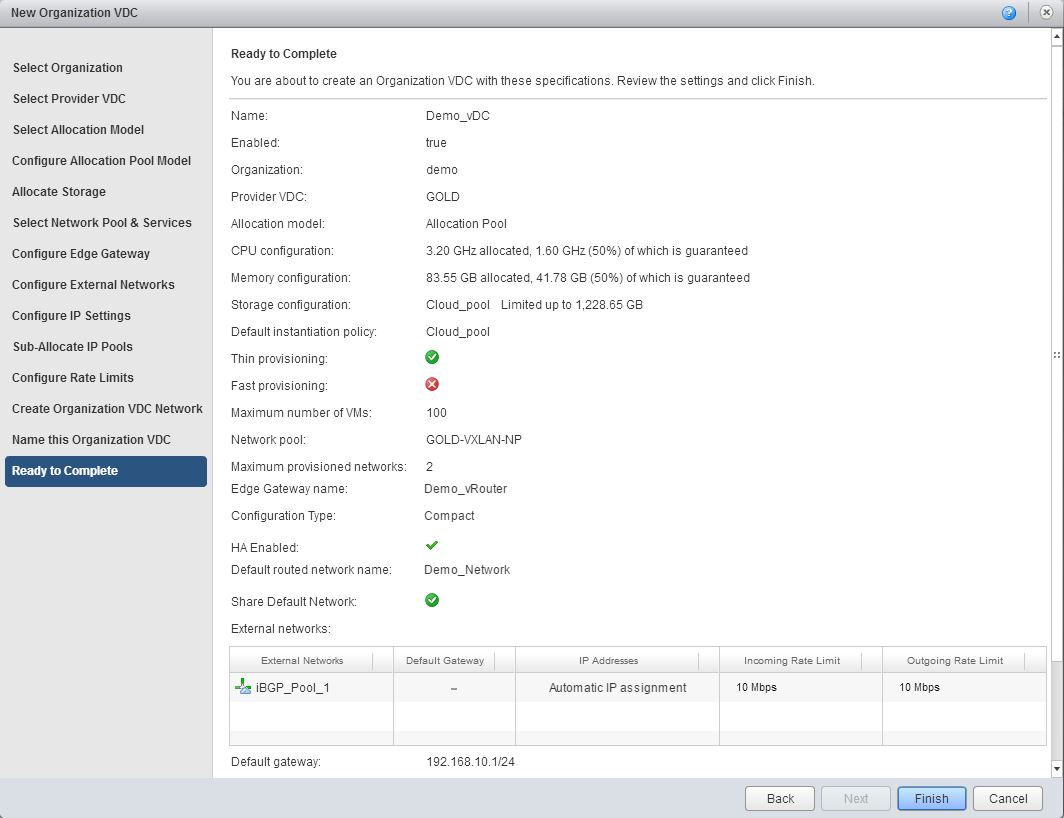
Thank you for reading! I hope it was informative and useful for you.

Leave a Reply