Hi,
Today we will do an easy task and install Custom Certificate on our vCenter applience server.
- We have to login via SSH to our vCenter
- We have to copy over 3 files. Machine certificate, Certificate Key and root CA.
- Then we have to start certificate manager
/usr/lib/vmware-vmca/bin/certificate-manager
- We will see the following picture
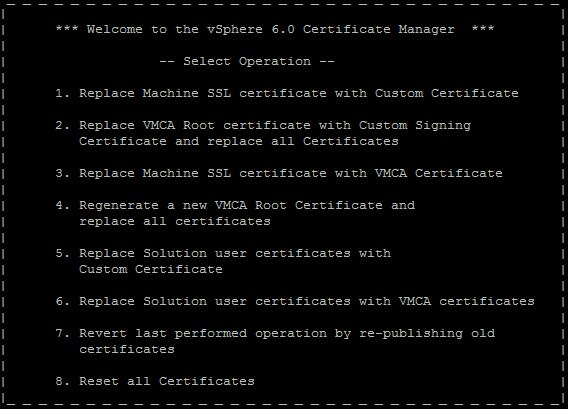
- Choose 1 to Replace Machine SSl Certif
- Choose 2 and then follow the instruction. Then the proccess will take some time for updating services with new ssl certif. on 70{e446ef79be674adb3c6945ce128768d37101f21a4bf2301a6de0b74a3fac67b5} it will start stopping (can stuck for some minutes) and at 85{e446ef79be674adb3c6945ce128768d37101f21a4bf2301a6de0b74a3fac67b5} it will start all the services (also will take some time). after you are done logoff and disable ssh. And refresh your browser connection to the vCenter to see “green” lock 🙂
Thank you for reading.

Leave a Reply